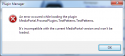- March 23, 2012
- 614
- 745
- 56
- Home Country
-
 Germany
Germany
While developing a new feature for my Auto3D plugin, I often had the problem, that the image on the screen was somehow distorted. This got even worse, when using ViewModeSwitcher with 3D formats, because ViewModeSwitcher didn't know nothing about 3D.
To be able to debug that problems I wrote a small utility that displayed a simple raster on the screen. I could also use many of the various test pattern movies offered via YouTube, but I wanted a possibility to switch between a specific movie and the test pattern on the fly to check if the geometry is correct.
Switch between different patterns can be done faster than switching between test patterns in form of movies.
And some time ago, I found an interesting post from @kiwijunglist about perfect playback and display calibration:
https://forum.team-mediaportal.com/...back-display-calibration.119610/#post-1001745
In this very informative post a small video was used to calibrate the black level of the display. The video was necessary, because the test consisted of 2 alternating images. Therefore I extended my utility to be able to alternate between 2 test patterns in a defined time. Now I was able to integrate black and white level tests.
From that moment I always had my test patterns at hand, without having to search them anywhere on my disks.
As I thought that such a tool could also be helpful to others, I created a full MediaPortal plugin out of it.
Main window
It is possible to add new, delete or modify existing test patterns.
Add/modify test pattern
Common Information
Every test pattern has a name, a description and maybe a link to a short description how to use this pattern
Images
Then you can add 2 images for 16:9 and 21:9 aspect ratio. Every Image is copied into the plugin data directory which normally is in C:\ProgramData\Team MediaPortal\MediaPortal\TestPatterns.
Alternate Images
If you pattern needs an alternating image you can add those images here (like to above mention black/white level test).
If you activate this feature you can add a time in seconds which is used for switching between the images.
In most cases the default of 1 second should be enough.
Hotkey for Selection Menu
The hotkey for showing the list of the available patterns in MediaPortal can defined, the default is CTRL + T.
If you now start MediaPortal and press CTRL + T the following list appears:
Now if you select a pattern, you will see it on the screen:
This also works in 3D Mode:
You can turn the test pattern off by pressing CTRL + T again and selecting the last item "Off" from the list.
Here another example for a test pattern included.
I'm currently developing a funny new feature for Auto3D were this plugin helps me a lot...
Hints for Installation
This first version needs some changes in the MediaPortal Core.dll, therefore before installing the plugin you have to replace the existing Core.dll with the one from the plugin. This Core has all features contained in MediaPortal 1.11 plus my changes for TestPatterns plugin. Please backup your original Core.dll, to be able to restore it in case of problems.
Do not install this on any MediaPortal Version earlier than 1.11, it won't work!
OK that's all for today...
Attachments
Last edited: