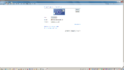- April 15, 2007
- 1,137
- 117
- Home Country
-
 Switzerland
Switzerland
There is a solution to this that doesn't require any hardware modifications.
1) Install VNC server on your HTPC.
2) Turn off receiver, this should drop resolution when computer detects it.
3) VNC into server from second computer with receiver still off.
4) Change resolution to match Primary monitor/TV resolution.
This should keep the computer from changing resolutions (and thus shrinking the MP window) when you get power on/off cycles.
This didn't work for me. When you say:
Do you mean turn off the attached TV or monitor?2) Turn off receiver, this should drop resolution when computer detects it.
When I do that and VNC in, the monitor and it's screen resolution still appear (see screenshot).
What else can I try (other than HW mods)?