- Moderator
- #1
Hi All
EDIT: I will no longer be updating this skin - it will not be MP 1.2 compliant but can be used in MP 1.1.x
BleazleWide V8.1.1.0 FINAL for MediaPortal 1.1.0 is now available. I will continue to provide support as much as possible but this will probably be the last full release due to the fact that I have too little spare time and too many other things I want to do

The most noticeable change with this release is the (optional) animated background for the V8 BasicHome screen, plus the MyHome & PluginsHome screens and the animated the main buttons on the V8 BasicHome screen.
***** IMPORTANT *****
I've just realised that the font.xml included in the current release is missing a key font I have attached the correct file to this post and will include it in the next upload (and remove this note) :sorry: Delete your cache after overwriting the current font.xml file if you have already used BleazleWide.
I have attached the correct file to this post and will include it in the next upload (and remove this note) :sorry: Delete your cache after overwriting the current font.xml file if you have already used BleazleWide.
The InfoService plugin is required to show weather and RSS feeds on the Home screens plus if you want the background of the weather screen to change to match the current conditions you also need to install the Weather Backdrops for BleazleWide plugin.
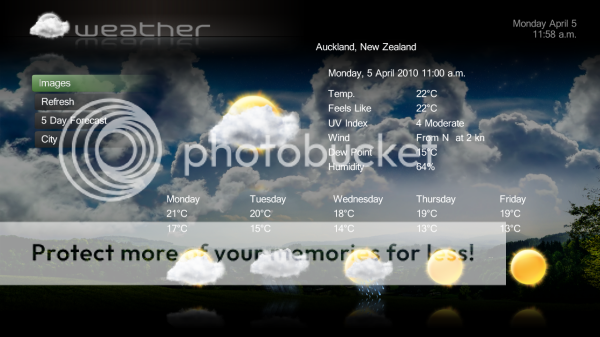
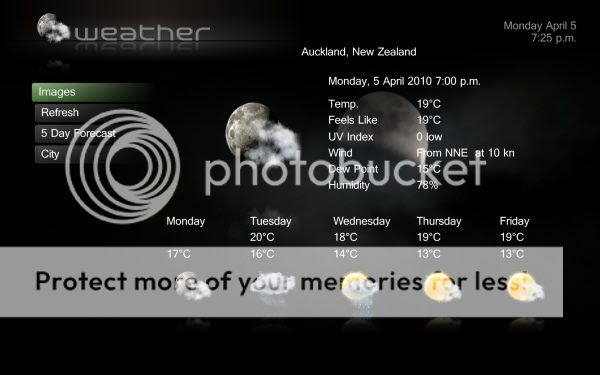
UPDATE INFO/SUPPORTED PLUGINS:
------------------------------------------
- Various changes made to work with MP 1.1.0, mostly "behind the scenes" sort of stuff...
- DriveFreeSpace (Drive info is shown on the "settings" screen, see below for more info..)
- Showtimes V3.0.0.2
- InfoService V1.6.0.136
- SleepControl V0.7.5.0
- RadioTime V0.6.2.0
- Fanart Handler V2.1.1.13899
- ForTheRecord V1.5.0.1
- TVSeries Make sure you are running the latest version
- Moving Pictures As above
- Search Music
- MediaTip
- MyFilms v4.8.0 (? not sure about this one, I haven't used it for a long time...)
- Last.FM/Audio Scrobbler
- Wikipedia
- Mastermind
- Tetris
- Sudoku
- My Alarm
- My Burner
- RSS News Feed
- Video Editor
- Shoutcast
- MediaSlayer
- MyHexxagon
***IMPORTANT*** If you install any of the supported Plugins AFTER you install this skin DON'T select the "BleazleWide" skin if you're given the option during installation.
IMPORTANT NOTES!!:
------------------------
- In the Fanart Handler/Config/Music Fanart tab do not select anything in the "Default Backdrop When Fanart Not Available" option.
- The Topbar plugin must be enabled when running BleazleWide!
- To run the above games in MP 1.1 you need the file available here
- To read the RSS feeds online you need to install either the GekoBrowser plugin or the old WebBrowser plugin (discontinued). I haven't been able to get the GekoBrowser plugin to read the RSS feeds so I still use the WebBrowser plugin. I have attached a copy of the WebBrowser plugin to the bottom of this thread for anyone that might need it. If the WebBrowser plugin crashes paste the microsoft.mshtml file into your MediaPortal directory (also attached below). I will remove this note once the GekoBrowser plugin is working.
- You can set up the DriveSpace GUI text however you like but this is what I use:
%drive% (%label%) %uspercent%% Used
Used: %usedspace% %unit%
Free: %freespace% %unit%
Total: %totalspace% %unit%
which gives you the following result:
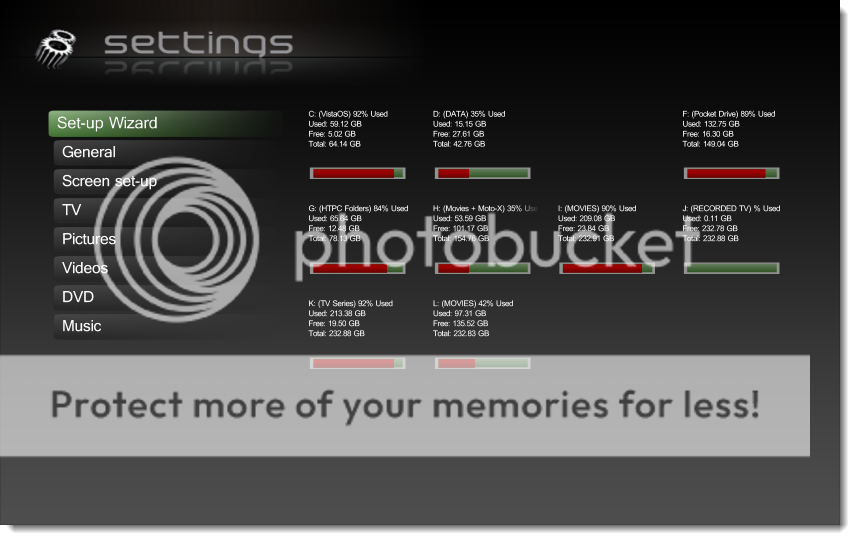
To access the Weather and RSS Screens from the BasicHome screens click "down" on the buttons highlighted - then click 'OK" to go to the Weather or News screen:


..and in the Standard Home screen - as shown click "OK" to go to the Weather or News screens.

CUSTOMISING THE BASIC HOME SCREEN:
-------------------------------------------
This skin doesn't have a menu editor so if you want to change the buttons on the BasicHome screen you'll have to play with a bit of code. I've tried to keep it easy - here's what you do - firstly work out which button you want to change - the main ones are as numbered below. Note: The TV buttons are pointing to "ForTheRecord" screens so if you use the standard TV Plugin and you want to use these buttons you will need to change the hyperlink.

1. Open BasicHome.xml in notepad or something similar
2. The code you can customise is near the top of the screen - don't go past "BUTTON 1 WEATHER DATA - NO USER DEFINABLE ITEMS FROM HERE" unless you know what you're doing!
3. To change a button this is what needs to be done (change the bold items):
<define>#item1hyperlink:880</define> <!--:::: The window ID of the page you want to link to :::::::-->
<define>#item1icon:hover_musicvids.png</define> <!--:::: The button and hover image you want shown :::::::-->
<define>#item1label:30000</define> <!--:::: Button label - can be from the language file or plain text eg. Television :::::::-->
If you've never done this stuff, don't worry, it's easy.
a) To find the "hyperlink" open the XML file you want to link to - in the above case it is MusicVids.xml. At the top of the screen you will see an <id>XXX</id> tag. In the case of the MusicVids.xml file it says <id>880</id>. So "880" is your hyperlink.
b) Open the "BleazleWide V8/Media" directory and find the hover image for the screen you want to link to (it will be called "hover_XXX") and paste the name in the second line.
c) Item label - since this is for your own use you can just type in the name in your own language. In the example above I have used the language file reference number but I could just as easily have typed "Music Vids" in English (or German, or French etc (if I knew how))
That's it - easy - right?
The same goes for the "hidden" buttons. If you don't want to use any (or all) of the hidden buttons open the BasicHome file and delete the hover_musicvids.png etc shown above.
If you're already using the V8 BasicHome screen and have customised the xml file make a backup copy before installing the skin and then copy over the text between these two lines into the new BasicHome.xml file. You might need to make some changes to your hover images depending on if you select fading or non fading images during installation:
Comments on V8.1.1.0 will start from here.
That's about it. Thanks to everyone who has ever contributed to the BleazleWide forum, without you the skin wouldn't have developed like it has.
Bleazle
EDIT: I will no longer be updating this skin - it will not be MP 1.2 compliant but can be used in MP 1.1.x
BleazleWide V8.1.1.0 FINAL for MediaPortal 1.1.0 is now available. I will continue to provide support as much as possible but this will probably be the last full release due to the fact that I have too little spare time and too many other things I want to do
The most noticeable change with this release is the (optional) animated background for the V8 BasicHome screen, plus the MyHome & PluginsHome screens and the animated the main buttons on the V8 BasicHome screen.
***** IMPORTANT *****
I've just realised that the font.xml included in the current release is missing a key font
The InfoService plugin is required to show weather and RSS feeds on the Home screens plus if you want the background of the weather screen to change to match the current conditions you also need to install the Weather Backdrops for BleazleWide plugin.
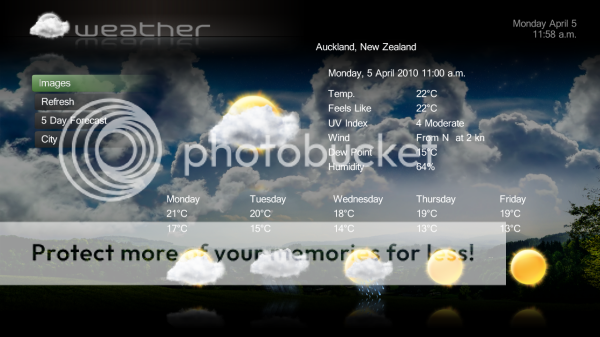
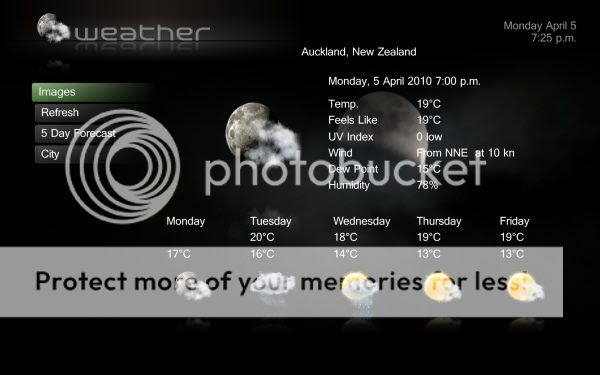
UPDATE INFO/SUPPORTED PLUGINS:
------------------------------------------
- Various changes made to work with MP 1.1.0, mostly "behind the scenes" sort of stuff...
- DriveFreeSpace (Drive info is shown on the "settings" screen, see below for more info..)
- Showtimes V3.0.0.2
- InfoService V1.6.0.136
- SleepControl V0.7.5.0
- RadioTime V0.6.2.0
- Fanart Handler V2.1.1.13899
- ForTheRecord V1.5.0.1
- TVSeries Make sure you are running the latest version
- Moving Pictures As above
- Search Music
- MediaTip
- MyFilms v4.8.0 (? not sure about this one, I haven't used it for a long time...)
- Last.FM/Audio Scrobbler
- Wikipedia
- Mastermind
- Tetris
- Sudoku
- My Alarm
- My Burner
- RSS News Feed
- Video Editor
- Shoutcast
- MediaSlayer
- MyHexxagon
***IMPORTANT*** If you install any of the supported Plugins AFTER you install this skin DON'T select the "BleazleWide" skin if you're given the option during installation.
IMPORTANT NOTES!!:
------------------------
- In the Fanart Handler/Config/Music Fanart tab do not select anything in the "Default Backdrop When Fanart Not Available" option.
- The Topbar plugin must be enabled when running BleazleWide!
- To run the above games in MP 1.1 you need the file available here
- To read the RSS feeds online you need to install either the GekoBrowser plugin or the old WebBrowser plugin (discontinued). I haven't been able to get the GekoBrowser plugin to read the RSS feeds so I still use the WebBrowser plugin. I have attached a copy of the WebBrowser plugin to the bottom of this thread for anyone that might need it. If the WebBrowser plugin crashes paste the microsoft.mshtml file into your MediaPortal directory (also attached below). I will remove this note once the GekoBrowser plugin is working.
- You can set up the DriveSpace GUI text however you like but this is what I use:
%drive% (%label%) %uspercent%% Used
Used: %usedspace% %unit%
Free: %freespace% %unit%
Total: %totalspace% %unit%
which gives you the following result:
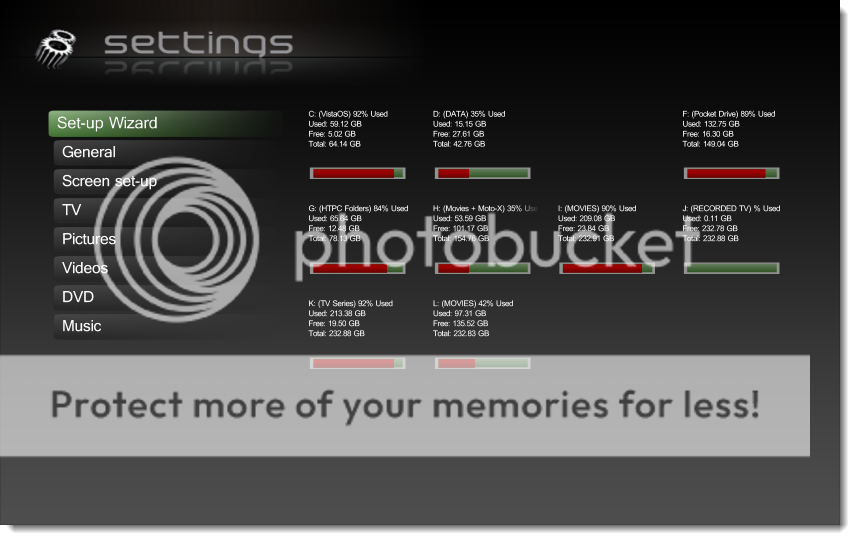
To access the Weather and RSS Screens from the BasicHome screens click "down" on the buttons highlighted - then click 'OK" to go to the Weather or News screen:


..and in the Standard Home screen - as shown click "OK" to go to the Weather or News screens.

CUSTOMISING THE BASIC HOME SCREEN:
-------------------------------------------
This skin doesn't have a menu editor so if you want to change the buttons on the BasicHome screen you'll have to play with a bit of code. I've tried to keep it easy - here's what you do - firstly work out which button you want to change - the main ones are as numbered below. Note: The TV buttons are pointing to "ForTheRecord" screens so if you use the standard TV Plugin and you want to use these buttons you will need to change the hyperlink.

1. Open BasicHome.xml in notepad or something similar
2. The code you can customise is near the top of the screen - don't go past "BUTTON 1 WEATHER DATA - NO USER DEFINABLE ITEMS FROM HERE" unless you know what you're doing!
3. To change a button this is what needs to be done (change the bold items):
<define>#item1hyperlink:880</define> <!--:::: The window ID of the page you want to link to :::::::-->
<define>#item1icon:hover_musicvids.png</define> <!--:::: The button and hover image you want shown :::::::-->
<define>#item1label:30000</define> <!--:::: Button label - can be from the language file or plain text eg. Television :::::::-->
If you've never done this stuff, don't worry, it's easy.
a) To find the "hyperlink" open the XML file you want to link to - in the above case it is MusicVids.xml. At the top of the screen you will see an <id>XXX</id> tag. In the case of the MusicVids.xml file it says <id>880</id>. So "880" is your hyperlink.
b) Open the "BleazleWide V8/Media" directory and find the hover image for the screen you want to link to (it will be called "hover_XXX") and paste the name in the second line.
c) Item label - since this is for your own use you can just type in the name in your own language. In the example above I have used the language file reference number but I could just as easily have typed "Music Vids" in English (or German, or French etc (if I knew how))
That's it - easy - right?
The same goes for the "hidden" buttons. If you don't want to use any (or all) of the hidden buttons open the BasicHome file and delete the hover_musicvids.png etc shown above.
If you're already using the V8 BasicHome screen and have customised the xml file make a backup copy before installing the skin and then copy over the text between these two lines into the new BasicHome.xml file. You might need to make some changes to your hover images depending on if you select fading or non fading images during installation:
<!--:::::: DEFINABLE BUTTONS HERE - MAIN BUTTONS :::::::-->
&
<!--:::::::::BUTTON 1 WEATHER DATA - NO USER DEFINABLE ITEMS FROM HERE :::::::-->
&
<!--:::::::::BUTTON 1 WEATHER DATA - NO USER DEFINABLE ITEMS FROM HERE :::::::-->
Comments on V8.1.1.0 will start from here.
That's about it. Thanks to everyone who has ever contributed to the BleazleWide forum, without you the skin wouldn't have developed like it has.
Bleazle
Attachments
-
 3-04-2010 9-04-36 a.m.jpg165.6 KB
3-04-2010 9-04-36 a.m.jpg165.6 KB -
 3-04-2010 9-04-53 a.m.jpg162.2 KB
3-04-2010 9-04-53 a.m.jpg162.2 KB -
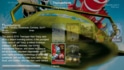 3-04-2010 9-05-12 a.m.jpg216.8 KB
3-04-2010 9-05-12 a.m.jpg216.8 KB -
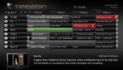 Copy of guide.jpg95.8 KB
Copy of guide.jpg95.8 KB -
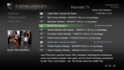 3-04-2010 9-10-16 a.m.jpg99.6 KB
3-04-2010 9-10-16 a.m.jpg99.6 KB -
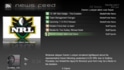 3-04-2010 4-41-54 p.m.jpg87.5 KB
3-04-2010 4-41-54 p.m.jpg87.5 KB -
 Copy of ms1.jpg164.9 KB
Copy of ms1.jpg164.9 KB -
 Copy of ms2.jpg115.4 KB
Copy of ms2.jpg115.4 KB -
 3-04-2010 9-00-46 a.m.jpg63.4 KB
3-04-2010 9-00-46 a.m.jpg63.4 KB -
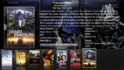 3-04-2010 9-05-33 a.m.jpg201 KB
3-04-2010 9-05-33 a.m.jpg201 KB -
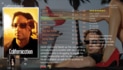 Copy of vs1.jpg178.5 KB
Copy of vs1.jpg178.5 KB -
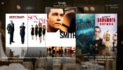 Copy of tvs5.jpg183.4 KB
Copy of tvs5.jpg183.4 KB -
 Copy of tvs4.jpg187.3 KB
Copy of tvs4.jpg187.3 KB -
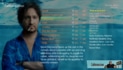 Copy of tvs3.jpg198.4 KB
Copy of tvs3.jpg198.4 KB -
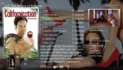 Copy of tvs2.jpg184.9 KB
Copy of tvs2.jpg184.9 KB -
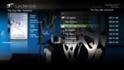 3-04-2010 9-07-19 a.m.jpg104.9 KB
3-04-2010 9-07-19 a.m.jpg104.9 KB -
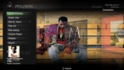 3-04-2010 4-33-13 p.m.jpg118.8 KB
3-04-2010 4-33-13 p.m.jpg118.8 KB -
 mm.jpg19.2 KB
mm.jpg19.2 KB -
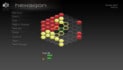 hex.jpg26.2 KB
hex.jpg26.2 KB -
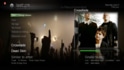 3-04-2010 7-30-53 p.m.jpg104.8 KB
3-04-2010 7-30-53 p.m.jpg104.8 KB -
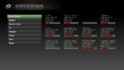 21-02-2009 11-40-12 a.m.jpg61 KB
21-02-2009 11-40-12 a.m.jpg61 KB -
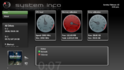 15-02-2009 3-34-54 p.m.png194.9 KB
15-02-2009 3-34-54 p.m.png194.9 KB -
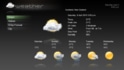 3-04-2010 4-40-22 p.m.jpg60.4 KB
3-04-2010 4-40-22 p.m.jpg60.4 KB -
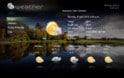 5-04-2010 6-24-16 p.m..jpg46.6 KB
5-04-2010 6-24-16 p.m..jpg46.6 KB -
 splashscreen.jpg13.7 KB
splashscreen.jpg13.7 KB -
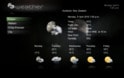 weather2.jpg28.7 KB
weather2.jpg28.7 KB -
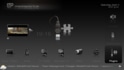 3-04-2010 4-21-22 p.m.jpg50.7 KB
3-04-2010 4-21-22 p.m.jpg50.7 KB -
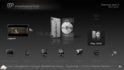 3-04-2010 4-21-52 p.m.jpg52 KB
3-04-2010 4-21-52 p.m.jpg52 KB -
 3-04-2010 9-16-59 a.m.jpg44.4 KB
3-04-2010 9-16-59 a.m.jpg44.4 KB -
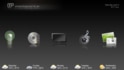 3-04-2010 9-17-26 a.m.jpg47.1 KB
3-04-2010 9-17-26 a.m.jpg47.1 KB -
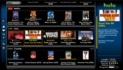 Copy of z1.jpg179.5 KB
Copy of z1.jpg179.5 KB -
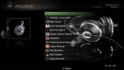 3-04-2010 8-56-37 a.m.jpg69.7 KB
3-04-2010 8-56-37 a.m.jpg69.7 KB -
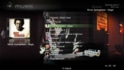 3-04-2010 8-57-03 a.m.jpg103.4 KB
3-04-2010 8-57-03 a.m.jpg103.4 KB -
 3-04-2010 8-59-09 a.m.jpg134.1 KB
3-04-2010 8-59-09 a.m.jpg134.1 KB -
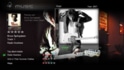 3-04-2010 8-59-40 a.m.jpg101.4 KB
3-04-2010 8-59-40 a.m.jpg101.4 KB -
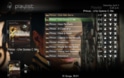 3-04-2010 4-29-38 p.m.jpg154.6 KB
3-04-2010 4-29-38 p.m.jpg154.6 KB -
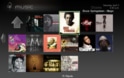 3-04-2010 4-30-57 p.m.jpg130.2 KB
3-04-2010 4-30-57 p.m.jpg130.2 KB -
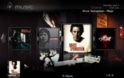 3-04-2010 4-31-14 p.m.jpg116.4 KB
3-04-2010 4-31-14 p.m.jpg116.4 KB -
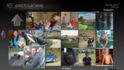 3-04-2010 4-36-13 p.m.jpg162.6 KB
3-04-2010 4-36-13 p.m.jpg162.6 KB -
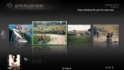 3-04-2010 4-36-34 p.m.jpg99.8 KB
3-04-2010 4-36-34 p.m.jpg99.8 KB

 New Zealand
New Zealand