- September 12, 2009
- 798
- 577
- Home Country
-
 Germany
Germany
So,
I have spent a lot of time calibrating my Amibilight systems to get the perfect colors out of it. I have done it with my old WS2801 system, and now again with my APA102 system. Lots of people always ask how to properly do this, so I wanted to give a short overview on what I do.
Im going to explain the calibration by using AtmoWin. Other programs will work similar, but not 100% the same.
First thing we should do, is make sure that we are using neutral brightness and saturation settings in AtmoWin. While there are some rare cases where you would want to change these settings, in general you want them to be always at 100%.
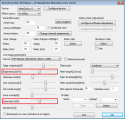
Now we are going to use a little program i wrote that will display a color of your choice on your screen. This way we can compare the color on your screen to the color displayed by the LEDs. Set AtmoWin to Live and start AtmoCal.exe. To be able to still change AtmoWin settings, do not click the "OK" button in AtmoWin or close it (on the pictures below i clicked "OK" just to show AtmoCal alone).


Now click on "Configure software adjustment" in AtmoWin.
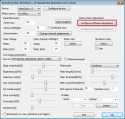
In this windows we can now change lots of little things.
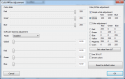
At first we should set up the gamma value we want to use. Simply put, the gamma value will determin how bright each color is on any given rgb value. Most, if not all, TVs are set up to use a gamma value of 2.2. If we would not adjust our LEDs then dark reds on the screen would result in way brighter reds on our LEDs. So we want our LEDs to use the same gamma value as our TV is using. There are methods to get the exact value of our TV, however I always went with 2.2 and it was fine.
So, at "Software Gamma adjustment" set "Mode" to "Global" (as we want to use the same value for all 3 colors) and then set the "Global" value to 2.20.
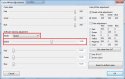
Now we come to white/color adjustment. The AtmoWin gui makes it look like you can only use "simple white adjustment" or "color adjustment", however both are actually used. The checkboxes only switch the bars on top to be able to change the values.
So we do our white adjustment first. In AtmoCal, set a value of 255, 255, 255 (white). And then change the rgb values in the AtmoWin calibration so that both whites (on screen and on LED/wall) look the same.
In my case 255, 230, 165 are the values that fit the best.
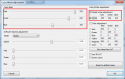
Now we are going to repeat that for the 6 colors in "color adjustment". Set AtmoCal to 255, 0, 0 (red) and then in AtmoWin tick "Color Adjustment" and then on the "Red" radiobox. Now change the rgb values again so that both reds look the same.
For me the AtmoWIn adjustment values are 180, 10, 0.
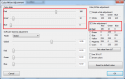
As mentioned above, repeat this step for the other colors. When you are done, just hit "OK". Now you can check the results by playing a bit in AtmoCal. Just switch to different colors and see if the LEDs show the same color. There is also a "Random Color" button that will do this for you.
Please note that your first run will probably not give you 100% perfect results. You will most likely see some inperfections when you watch videos. If you do, try to take a screenshot of that specific scene, or record it, this way you can tweak your AtmoWin settings a bit and then check if the result is better now. I generally have to go back and tweak a bit for atleast 5 times. But this method is a very good way to get a starting point.
For whoever is interested, these are my settings for APA102 LEDs and a Samsung J6250 which is calibrated with the settings from rtings.com.
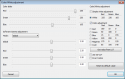
Source to AtmoCal: https://github.com/ambilight-4-mediaportal/AtmoCal
I have spent a lot of time calibrating my Amibilight systems to get the perfect colors out of it. I have done it with my old WS2801 system, and now again with my APA102 system. Lots of people always ask how to properly do this, so I wanted to give a short overview on what I do.
Im going to explain the calibration by using AtmoWin. Other programs will work similar, but not 100% the same.
First thing we should do, is make sure that we are using neutral brightness and saturation settings in AtmoWin. While there are some rare cases where you would want to change these settings, in general you want them to be always at 100%.
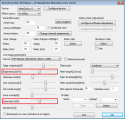
Now we are going to use a little program i wrote that will display a color of your choice on your screen. This way we can compare the color on your screen to the color displayed by the LEDs. Set AtmoWin to Live and start AtmoCal.exe. To be able to still change AtmoWin settings, do not click the "OK" button in AtmoWin or close it (on the pictures below i clicked "OK" just to show AtmoCal alone).


Now click on "Configure software adjustment" in AtmoWin.
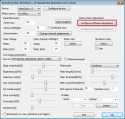
In this windows we can now change lots of little things.
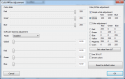
At first we should set up the gamma value we want to use. Simply put, the gamma value will determin how bright each color is on any given rgb value. Most, if not all, TVs are set up to use a gamma value of 2.2. If we would not adjust our LEDs then dark reds on the screen would result in way brighter reds on our LEDs. So we want our LEDs to use the same gamma value as our TV is using. There are methods to get the exact value of our TV, however I always went with 2.2 and it was fine.
So, at "Software Gamma adjustment" set "Mode" to "Global" (as we want to use the same value for all 3 colors) and then set the "Global" value to 2.20.
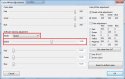
Now we come to white/color adjustment. The AtmoWin gui makes it look like you can only use "simple white adjustment" or "color adjustment", however both are actually used. The checkboxes only switch the bars on top to be able to change the values.
So we do our white adjustment first. In AtmoCal, set a value of 255, 255, 255 (white). And then change the rgb values in the AtmoWin calibration so that both whites (on screen and on LED/wall) look the same.
In my case 255, 230, 165 are the values that fit the best.
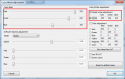
Now we are going to repeat that for the 6 colors in "color adjustment". Set AtmoCal to 255, 0, 0 (red) and then in AtmoWin tick "Color Adjustment" and then on the "Red" radiobox. Now change the rgb values again so that both reds look the same.
For me the AtmoWIn adjustment values are 180, 10, 0.
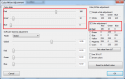
As mentioned above, repeat this step for the other colors. When you are done, just hit "OK". Now you can check the results by playing a bit in AtmoCal. Just switch to different colors and see if the LEDs show the same color. There is also a "Random Color" button that will do this for you.
Please note that your first run will probably not give you 100% perfect results. You will most likely see some inperfections when you watch videos. If you do, try to take a screenshot of that specific scene, or record it, this way you can tweak your AtmoWin settings a bit and then check if the result is better now. I generally have to go back and tweak a bit for atleast 5 times. But this method is a very good way to get a starting point.
For whoever is interested, these are my settings for APA102 LEDs and a Samsung J6250 which is calibrated with the settings from rtings.com.
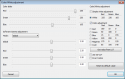
Source to AtmoCal: https://github.com/ambilight-4-mediaportal/AtmoCal
