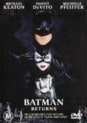Hi,
I've got moving pictures set to use the folder.jpg from each movie directory to use as a cover.
But for a few of my movies, it's creating some strange thumbnails that are different from the original. The full-sized covers are ok, it's just the thumbnails that are affected.
Now, I've found a way to fix this, and that's just to convert each of the affected folder.jpg's to a .png and then re-import. I can easily do a batch convert to fix all of them using photoshop.
I'm just wondering why this is happening, is it a bug with MP, or is there something wrong with my original JPEG's?
For reference, I've attached both the original folder.jpg as well as the resulting thumbnail for a few of my movies.
Thanks!
I've got moving pictures set to use the folder.jpg from each movie directory to use as a cover.
But for a few of my movies, it's creating some strange thumbnails that are different from the original. The full-sized covers are ok, it's just the thumbnails that are affected.
Now, I've found a way to fix this, and that's just to convert each of the affected folder.jpg's to a .png and then re-import. I can easily do a batch convert to fix all of them using photoshop.
I'm just wondering why this is happening, is it a bug with MP, or is there something wrong with my original JPEG's?
For reference, I've attached both the original folder.jpg as well as the resulting thumbnail for a few of my movies.
Thanks!


![{Batman.Returns} [2138261242].jpg](https://forum.team-mediaportal.com/download/2010/04/thumb/124357_Batman.Returns_2138261242.jpg)
![{Dodgeball_.A.True.Underdog.Story} [1909231632].jpg](https://forum.team-mediaportal.com/download/2010/04/thumb/124358_Dodgeball_.A.True.Underdog.Story_1909231632.jpg)
![{Harry.Potter.and.the.Sorcerer's.Stone} [-1244821574].jpg](https://forum.team-mediaportal.com/download/2010/04/thumb/124359_Harry.Potter.and.the.Sorcerers.Stone_-1244821574.jpg)