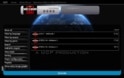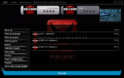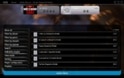- March 24, 2007
- 12,073
- 7,459
- Home Country
-
 Germany
Germany
- Moderator
- #1
Porting existing skins to MediaPortal 2
Some first notes
MediaPortal 1 already has a big number of good skins, and now with 1.3 beta there is the really great "Titan" skin. The idea of porting this skin to MP2 was born few days ago.
I've talked with @joostzilla, he works with PhotoShop, drawing the controls and screens using vector graphics. This is already a very good starting point, as MP2 uses mainly vector graphics.
But vector graphics are not the only thing which is done differently in MP2:
For the ones who likt to follow the development on github, look here https://github.com/MediaPortal/MediaPortal-2/commits/FEAT_TitaniumSkin
For all who like to discuss the contents of this guide and ask questions, please visit https://forum.team-mediaportal.com/threads/skinning-guide-discussion.114861/
Some first notes
MediaPortal 1 already has a big number of good skins, and now with 1.3 beta there is the really great "Titan" skin. The idea of porting this skin to MP2 was born few days ago.
I've talked with @joostzilla, he works with PhotoShop, drawing the controls and screens using vector graphics. This is already a very good starting point, as MP2 uses mainly vector graphics.
But vector graphics are not the only thing which is done differently in MP2:
The most important thing about the MP2 skinengine is not the possibility of vector graphics.
It is the template based approach in combination with data binding allowing the skin designer to modify every aspect of how data is represented as he likes.
(I will try to explain why a skin designer really should look into MP2 skin architecture).
In the MP1 world, the sourcecode of a plugin dictates the GUI controls that has to be used - which greatly limits a designer in the choices how to display the information. In the MP2 world the source code merely provides objects with properties and the designer can chose any control he likes for it. Furthermore - (in example of a button) you are not limited to only providing a size, background texture, color and font size, you can define the way your control looks completely independent. (If you want your button to have a subtext below the main text or a flashing red underline, you can!).
With MP1 - all skins are forced to have some common look and feel, because of the given set of controls and their possibilities to modify them. In MP2 - we have the chance to build completely different ways of presenting data.
In MP2 skinning you can design the template of a button, export it as xaml, and use it in many different places inside the GUI - still having the chance to set different colors and sizes to parts of the button or animate certain elements differently. No need to exports multiple images for that - one resource. This will make the overall size of a skin a lot smaller and the memory consumption at runtime as well.
For the ones who likt to follow the development on github, look here https://github.com/MediaPortal/MediaPortal-2/commits/FEAT_TitaniumSkin
For all who like to discuss the contents of this guide and ask questions, please visit https://forum.team-mediaportal.com/threads/skinning-guide-discussion.114861/
Last edited: