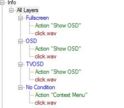When playing video or TV (Video/Fullscreen or TV/Fullscreen) it would be good if pressing the play button (MS remote) again would bring up the timeline (in the same format as the pause OSD timeline) rather than using the info button (which has the extra info not required).
It would then timeout (as the pause OSD does), or pressing play again would remove it from the screen.
The situation being if you're watching something & with as little as possible interruption you want to see how long there is to go, you could press play, see & press play again & you're done. With the info button, you either press info & then wait for timeout (which can be reduced, but that's useless if you actually want the info screen in another situation), or press info again, which brings up the aspect ratio, etc Actions menu & then info again to remove it.
I tried some different button mapping options on the remote, but couldn't seem to get it right.
Thanks.
It would then timeout (as the pause OSD does), or pressing play again would remove it from the screen.
The situation being if you're watching something & with as little as possible interruption you want to see how long there is to go, you could press play, see & press play again & you're done. With the info button, you either press info & then wait for timeout (which can be reduced, but that's useless if you actually want the info screen in another situation), or press info again, which brings up the aspect ratio, etc Actions menu & then info again to remove it.
I tried some different button mapping options on the remote, but couldn't seem to get it right.
Thanks.