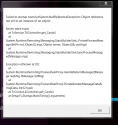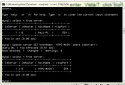Been using MP for about two years now. Recently changed my PC name from "PAUL-PC" to "HTPC-MAIN" (cuz we got two !). Changed the settings in MP Server configuration and in the TV screen when you try to use the TV and it prompts you for the Host name. All good so far. Even says it has connected to the DB (MYSQL).
However when you actually try to run TV, TV screen says "no available cards" . So I figured somewhere in TV configuration it is pointing both TV tuners to the old server name. But when I try to run TV configuration program it crashes (I can post log if neccesary). But I figure there may be a back door to fix this in a file somewhere.
Other option is I uninstall the TV server, upgrade to latest MP version and choose TV install to get it re-installed. Then I have to reconfigure channels , cards , etc.
Any ideas where I can update/fix this setting without going through the re-install ?
Thanks in advance
However when you actually try to run TV, TV screen says "no available cards" . So I figured somewhere in TV configuration it is pointing both TV tuners to the old server name. But when I try to run TV configuration program it crashes (I can post log if neccesary). But I figure there may be a back door to fix this in a file somewhere.
Other option is I uninstall the TV server, upgrade to latest MP version and choose TV install to get it re-installed. Then I have to reconfigure channels , cards , etc.
Any ideas where I can update/fix this setting without going through the re-install ?
Thanks in advance

 Australia
Australia