- June 13, 2011
- 38
- 8
I am creating this thread to help anyone else who had the misfortune of purchasing this remote only to find that buttons weren't working in MediaPortal. This workaround requires EventGhost.
First, in MediaPortal Configuration, select 'Use general HID device' in the Remote section.
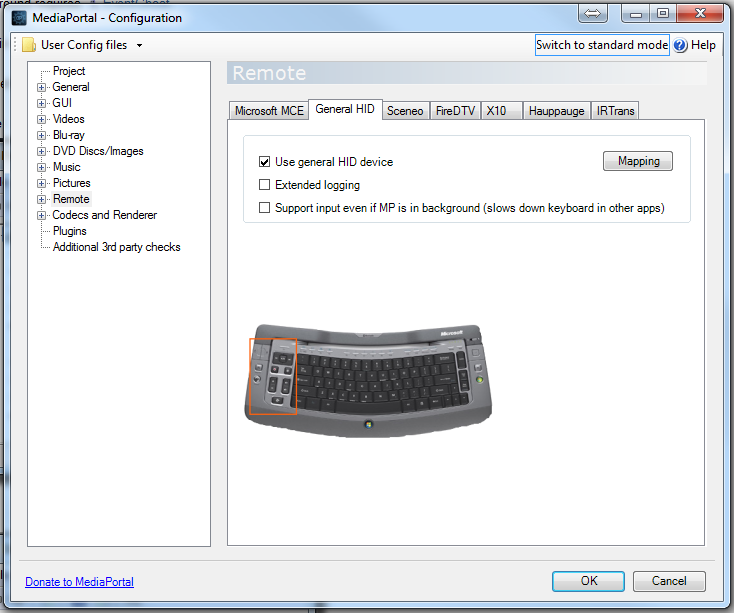
Now, let's take a look at what devices the IR receiver adds in Device Manager.
Before:
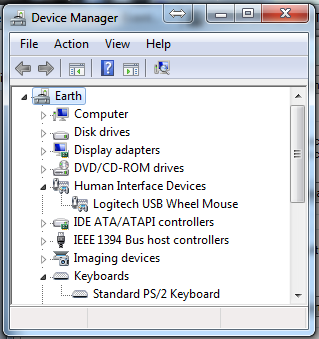
After:
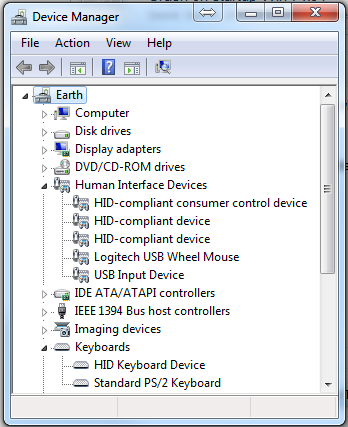
Yes, that little IR receiver adds FIVE devices, one of which it thinks is a keyboard.
Install EventGhost, plug in your IR receiver, and start EventGhost. You'll see something like this.
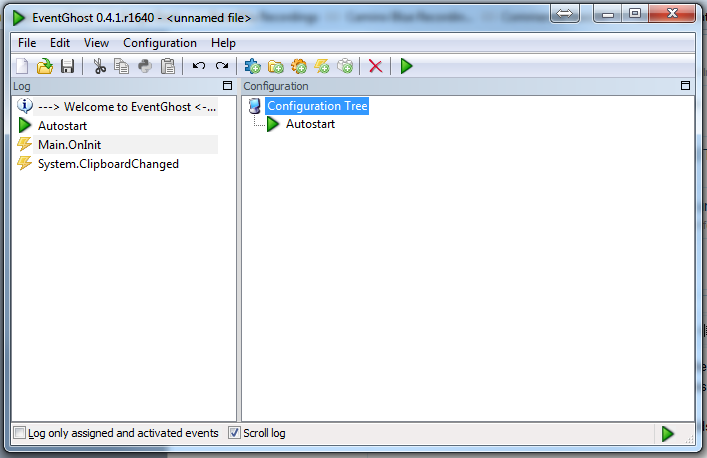
Right-click the Configuration Tree and select Add Plugin. From the list, select Generic HID.
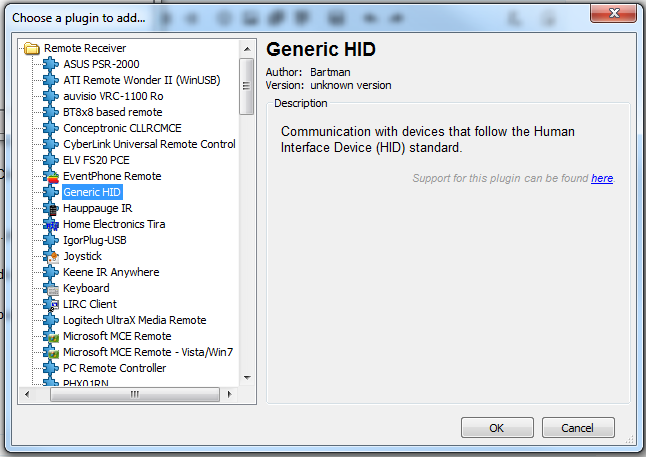
Click OK to continue to Plugin Item Settings. Here you will see three instances of the IR receiver. Select the first one in the list and press OK.
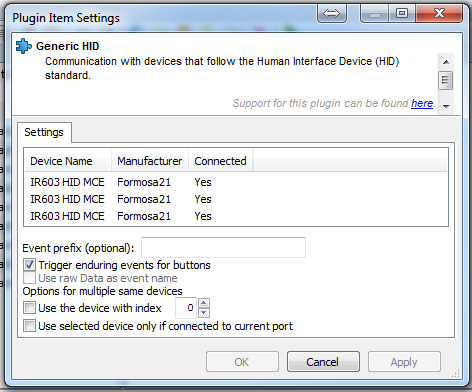
Repeat this process to add the remaining two instances of the receiver.
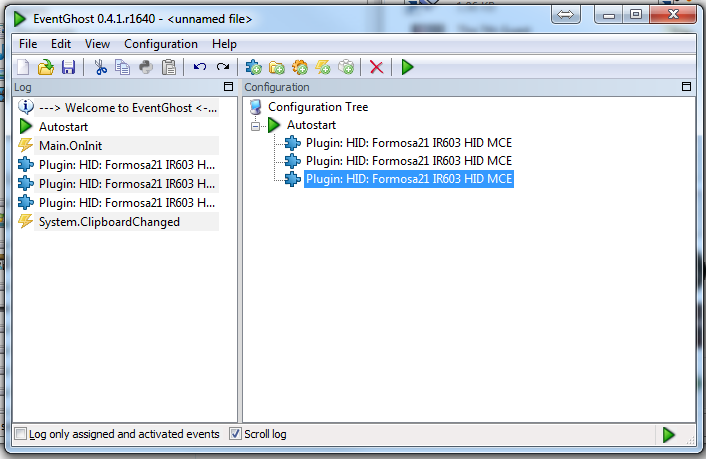
Press the Start button on your remote. You should see HID.Button.13 in the Log column on the left.
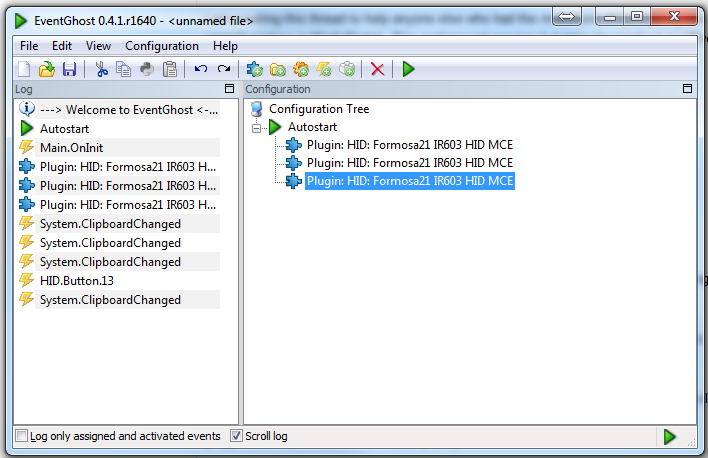
Right-click on Configuration Tree and select Add Macro. From the following screen, select System : Start Application from the tree.
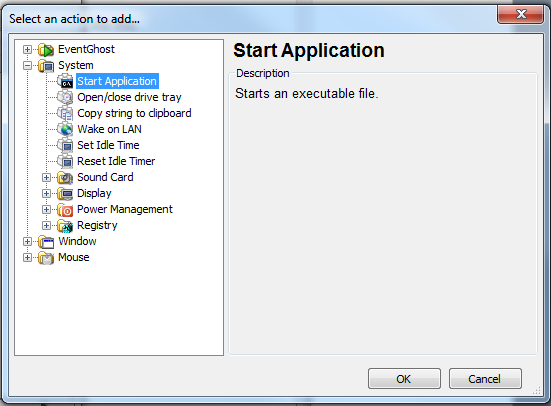
Click OK to continue to Action Item Settings. Input the MediaPortal executable.
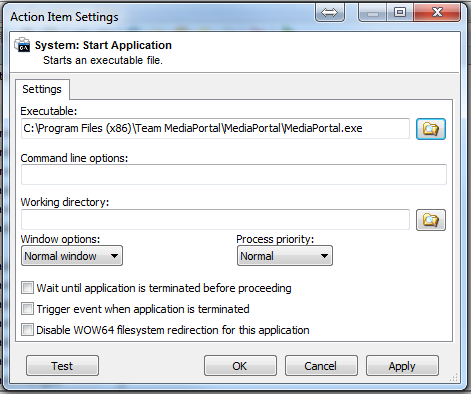
Click OK to return to the main window and see your newly created macro.
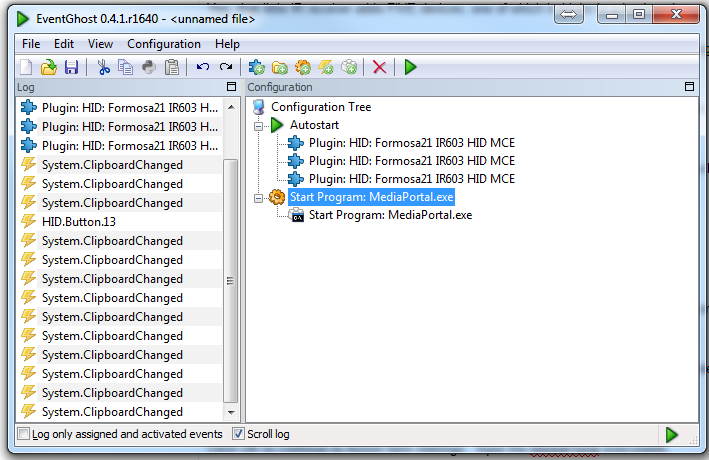
Drag HID.Button.13 from the Log column over the newly created Macro to assign the button to the action.
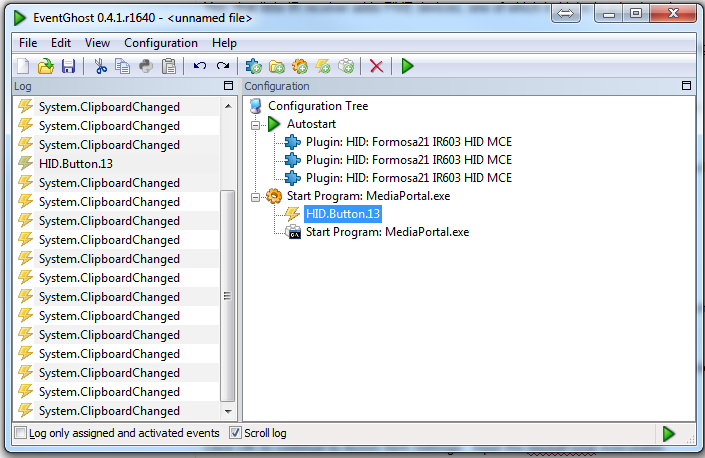
Add another Macro, but this time select Window:Emulate Keystrokes.
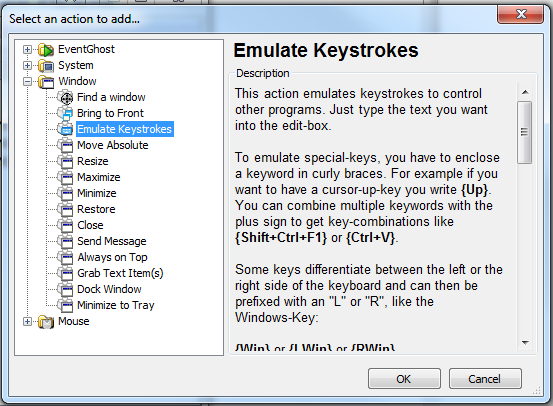
Under 'Text to type' in the Action Item Settings, type {F9}. Don't forget those curly brackets.
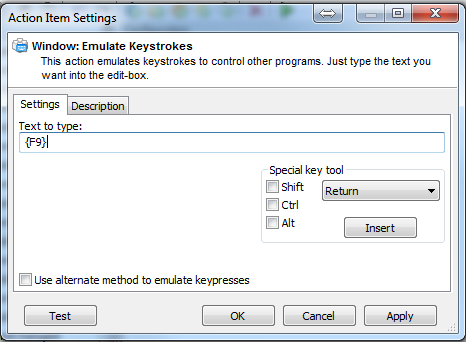
Click OK to return to the main screen. Press the info button on your remote. HID.Button.521 should appear in the log. Drag it to the newly created Macro to assign it.
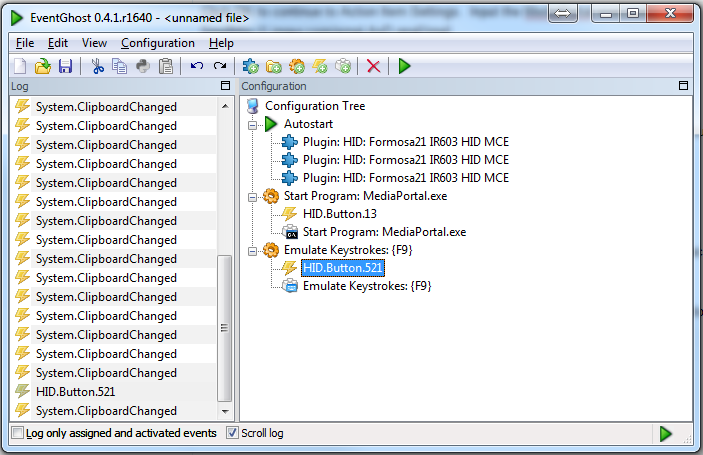
Add another Macro as Window:Emulate Keystrokes. Under Text to type in Action Item Settings, type x. Press the Guide button on your remote. Drag and drop HID.Button.141 to the newly created macro.
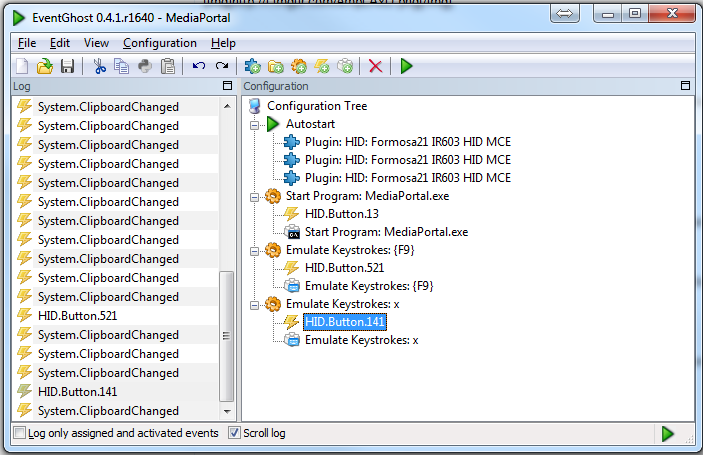
Save your EventGhost configuration.
Now, the Start button opens MediaPortal, the Info button brings up the context menu, and the Guide button will swap between GUI and fullscreen mode. Configure the other buttons to your liking if you wish. These are the three that mattered to me.
First, in MediaPortal Configuration, select 'Use general HID device' in the Remote section.
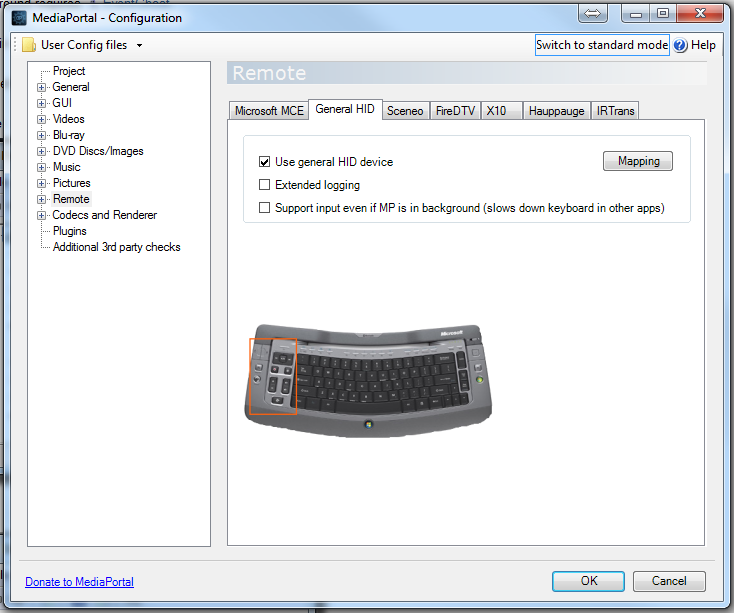
Now, let's take a look at what devices the IR receiver adds in Device Manager.
Before:
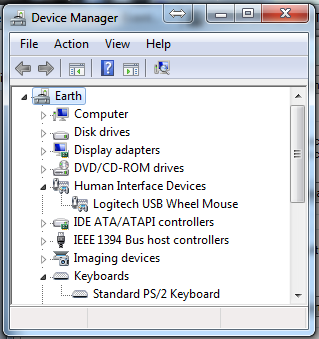
After:
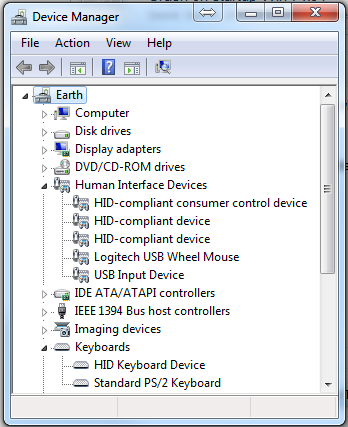
Yes, that little IR receiver adds FIVE devices, one of which it thinks is a keyboard.
Install EventGhost, plug in your IR receiver, and start EventGhost. You'll see something like this.
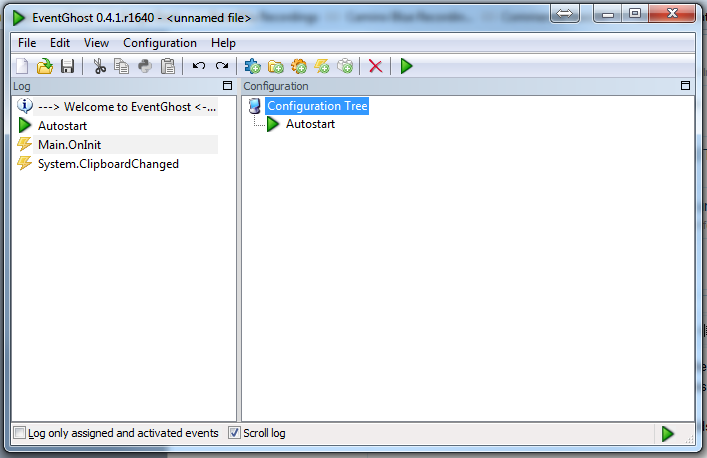
Right-click the Configuration Tree and select Add Plugin. From the list, select Generic HID.
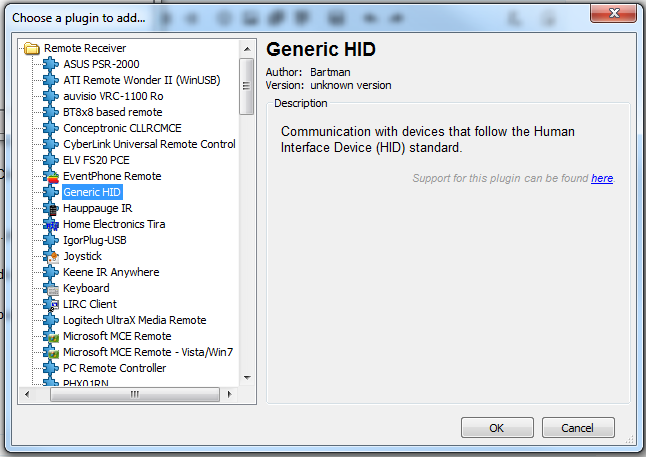
Click OK to continue to Plugin Item Settings. Here you will see three instances of the IR receiver. Select the first one in the list and press OK.
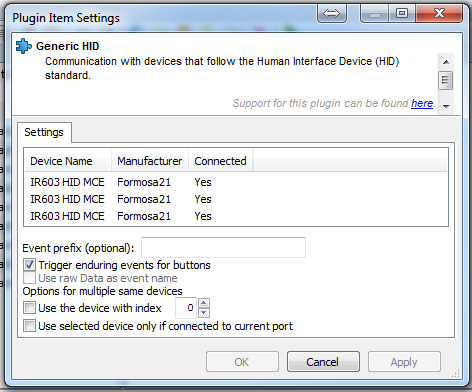
Repeat this process to add the remaining two instances of the receiver.
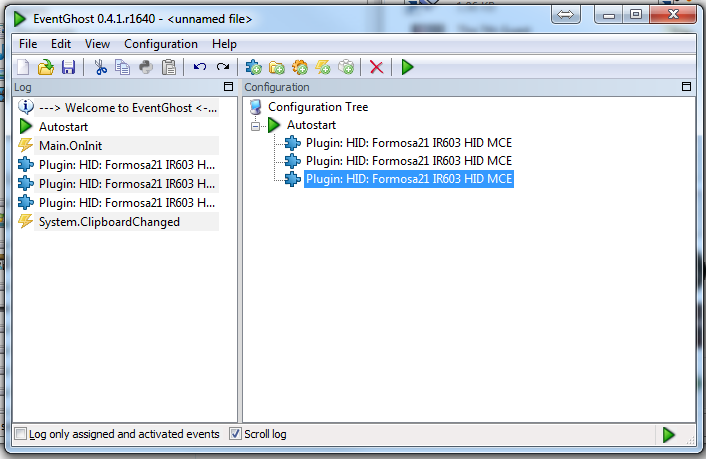
Press the Start button on your remote. You should see HID.Button.13 in the Log column on the left.
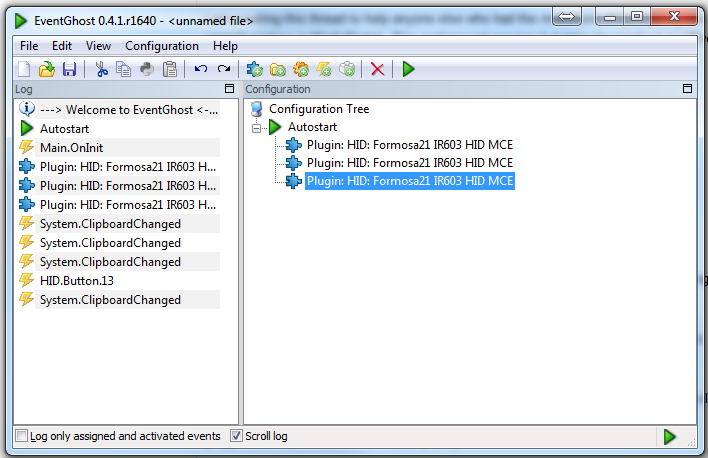
Right-click on Configuration Tree and select Add Macro. From the following screen, select System : Start Application from the tree.
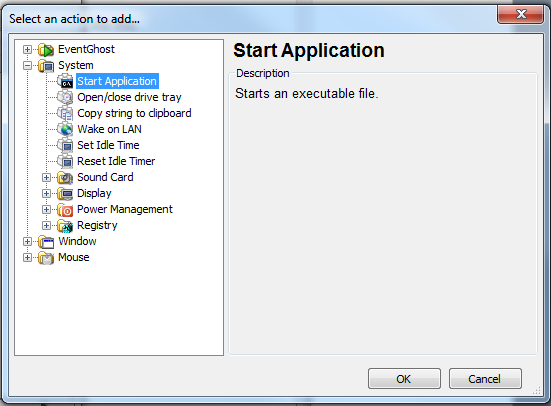
Click OK to continue to Action Item Settings. Input the MediaPortal executable.
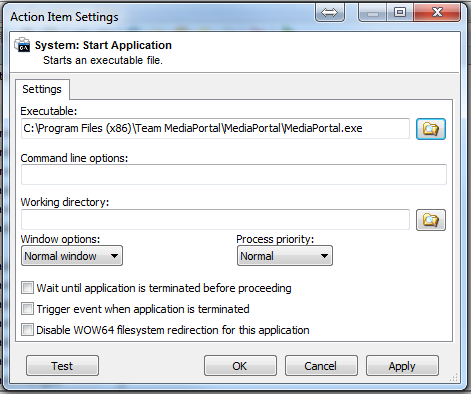
Click OK to return to the main window and see your newly created macro.
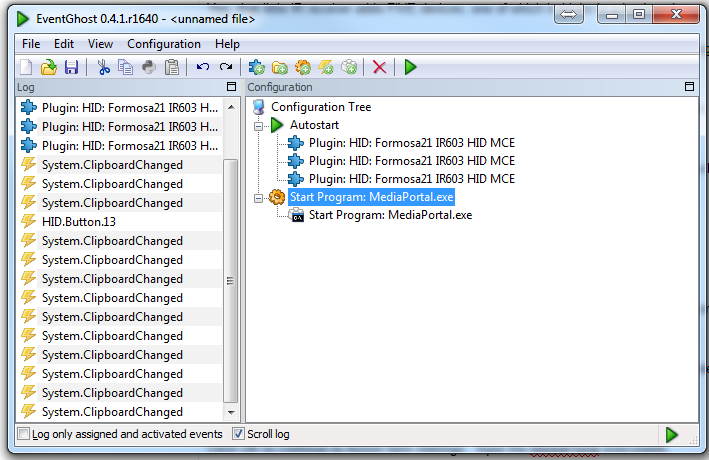
Drag HID.Button.13 from the Log column over the newly created Macro to assign the button to the action.
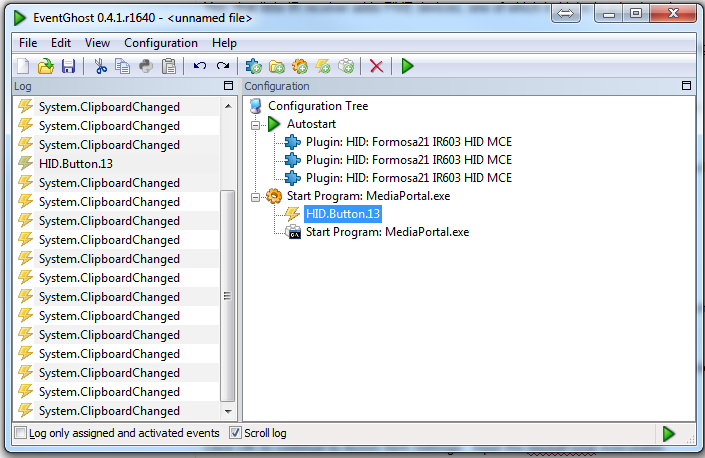
Add another Macro, but this time select Window:Emulate Keystrokes.
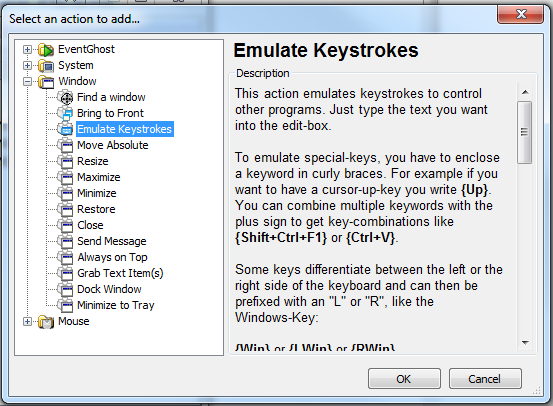
Under 'Text to type' in the Action Item Settings, type {F9}. Don't forget those curly brackets.
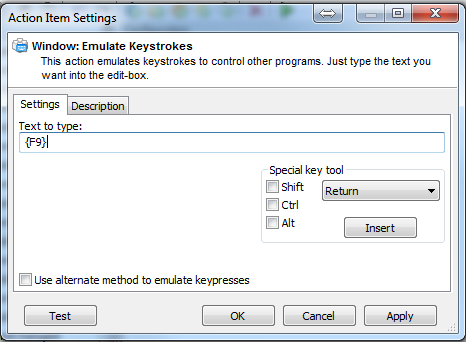
Click OK to return to the main screen. Press the info button on your remote. HID.Button.521 should appear in the log. Drag it to the newly created Macro to assign it.
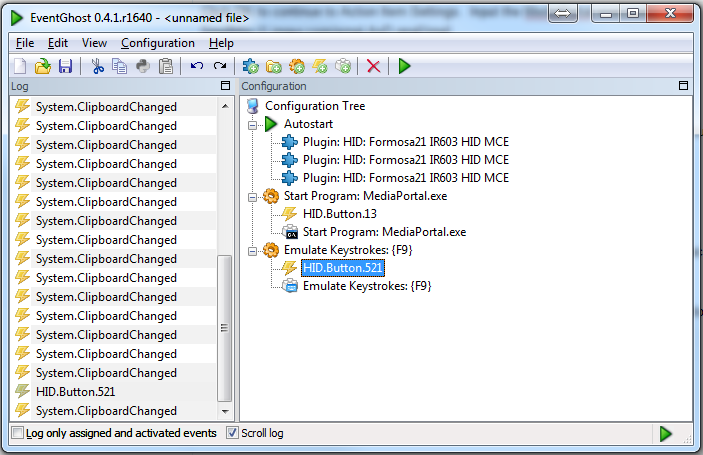
Add another Macro as Window:Emulate Keystrokes. Under Text to type in Action Item Settings, type x. Press the Guide button on your remote. Drag and drop HID.Button.141 to the newly created macro.
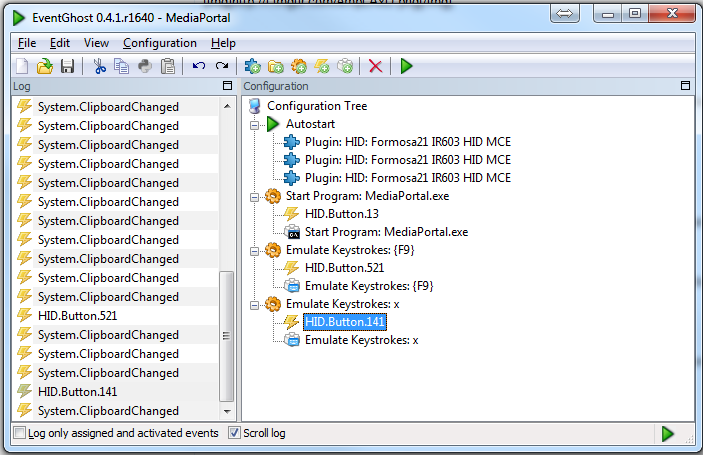
Save your EventGhost configuration.
Now, the Start button opens MediaPortal, the Info button brings up the context menu, and the Guide button will swap between GUI and fullscreen mode. Configure the other buttons to your liking if you wish. These are the three that mattered to me.
Last edited:

 New Zealand
New Zealand