- July 22, 2011
- 110
- 2
Hi all,
In the latest version of MP2, when watching TV, if you press the recorded TV button whilst watching tv the menu on the left pops out and also the top bar menu etc. I cant get rid of this without stopping the TV show and starting again. I use a Harmony 650 remote with the MCE button config. If you are able to tell me what the actual assigned button is called I can then map this
Thanks in advance!
In the latest version of MP2, when watching TV, if you press the recorded TV button whilst watching tv the menu on the left pops out and also the top bar menu etc. I cant get rid of this without stopping the TV show and starting again. I use a Harmony 650 remote with the MCE button config. If you are able to tell me what the actual assigned button is called I can then map this
Thanks in advance!

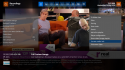
 Germany
Germany