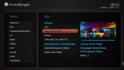As I can't really get used to the dazzling blue color in the Titan skin I just ran with creating some color themes for Titan. So here is the result.
For installing using the installer by @kiwijunglist:
1. download the theme archive and unzip the file
2. start install_[theme].bat - this will 1. copy all graphic files to the destination directory and 2. change all font colors in Titan .xml-files
Attention updaters! If you already installed the theme before you will lose any changes you have made on the .xml-files in the theme-subfolder since then, such as basichome-structure, menus, translations etc. - please be aware of that and better don't use the installer if you e.g. just want to update the graphics pack.
Here is a workaround to change the font colors manually, if you're afraid to use the installer:
1. collect all current used .xml-files and copy them to a temporary folder on your computer
2. open all copied .xml-files at once, for example in Notepad++
3. press STRG + H and do the font color replacements in all files (use the button "Replace All in All Opened Documents"). The specific color codes are listed in the readme.txt in each theme-pack. So e.g. for the Dark Red-theme enter (without quotation marks, so just the 6-digit color-code):
"00b7ff" --> "954035"
"6aa5cb" --> "c36256"
"6fafe1" --> "cd7d73"
"85cffe" --> "d79890"
"85cfff" --> "d79890" (note: I found this color just in a few .xml-files and guess this is a bug, as the color is quite similar to the previous one)
"a9d0f7" --> "e2b3ac"
"b2d4f5" --> "eccdc9"
4. save all files (again Notepad++ can do this with one click)
5. sort all .xml-files in your temporary folder by "date modified" to find these you have just modified with the replacement-workaround
6. paste the modified files in the ...\skin\Titan\Themes\[whatever theme you installed] directory - afterwards you can delete the untouched .xml-files in your temporary folder
7. In MediaPortal go to settings --> theme
8. if you still see anything blue: close MP, clear the skin-Cache and restart MP. If that still does not help, please post a comment with screenshot here
9. click on "Like", say "Thank you" or post some screenshots of your themed Titan skin
Screenshots:
Dark Red
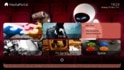
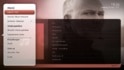
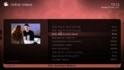
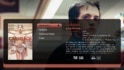

Bright Red
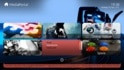


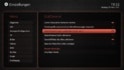
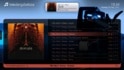
Dark Purple

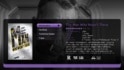
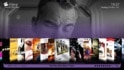
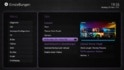
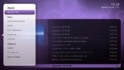
Deep Green
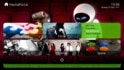
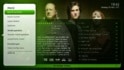
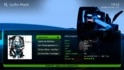
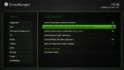

Dull Gold


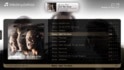

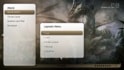
Changelog:
- 2013-03-16 first try and initial release of dark red theme
- 2013-03-17 complete graphic rework and release of bright red, deep green and dark purple theme
- 2013-03-18 v1.1: included background graphics; bugfixes (added the correct theme.xml, added some missing graphics); release of dull gold theme
- 2013-03-20 v1.2: included installer (Thanks to @kiwijunglist); added some missing graphics (thanks to @Lichloathe)
To Do:
- keep on trying to create a white/light silver theme
- create a Photoshop-HowTo for other Themers
- wait for community-suggestions for new theme color packs
- enjoy my themed MediaPortal
For installing using the installer by @kiwijunglist:
1. download the theme archive and unzip the file
2. start install_[theme].bat - this will 1. copy all graphic files to the destination directory and 2. change all font colors in Titan .xml-files
Attention updaters! If you already installed the theme before you will lose any changes you have made on the .xml-files in the theme-subfolder since then, such as basichome-structure, menus, translations etc. - please be aware of that and better don't use the installer if you e.g. just want to update the graphics pack.
Here is a workaround to change the font colors manually, if you're afraid to use the installer:
1. collect all current used .xml-files and copy them to a temporary folder on your computer
2. open all copied .xml-files at once, for example in Notepad++
3. press STRG + H and do the font color replacements in all files (use the button "Replace All in All Opened Documents"). The specific color codes are listed in the readme.txt in each theme-pack. So e.g. for the Dark Red-theme enter (without quotation marks, so just the 6-digit color-code):
"00b7ff" --> "954035"
"6aa5cb" --> "c36256"
"6fafe1" --> "cd7d73"
"85cffe" --> "d79890"
"85cfff" --> "d79890" (note: I found this color just in a few .xml-files and guess this is a bug, as the color is quite similar to the previous one)
"a9d0f7" --> "e2b3ac"
"b2d4f5" --> "eccdc9"
4. save all files (again Notepad++ can do this with one click)
5. sort all .xml-files in your temporary folder by "date modified" to find these you have just modified with the replacement-workaround
6. paste the modified files in the ...\skin\Titan\Themes\[whatever theme you installed] directory - afterwards you can delete the untouched .xml-files in your temporary folder
7. In MediaPortal go to settings --> theme
8. if you still see anything blue: close MP, clear the skin-Cache and restart MP. If that still does not help, please post a comment with screenshot here
9. click on "Like", say "Thank you" or post some screenshots of your themed Titan skin
Screenshots:
Dark Red
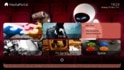
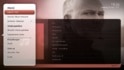
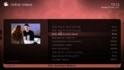
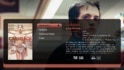

Bright Red
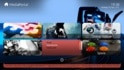


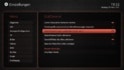
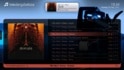
Dark Purple

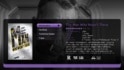
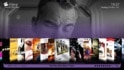
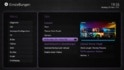
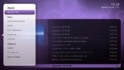
Deep Green
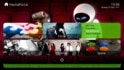
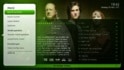
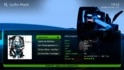
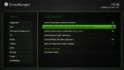

Dull Gold


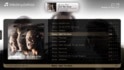

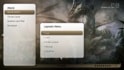
Changelog:
- 2013-03-16 first try and initial release of dark red theme
- 2013-03-17 complete graphic rework and release of bright red, deep green and dark purple theme
- 2013-03-18 v1.1: included background graphics; bugfixes (added the correct theme.xml, added some missing graphics); release of dull gold theme
- 2013-03-20 v1.2: included installer (Thanks to @kiwijunglist); added some missing graphics (thanks to @Lichloathe)
To Do:
- keep on trying to create a white/light silver theme
- create a Photoshop-HowTo for other Themers
- wait for community-suggestions for new theme color packs
- enjoy my themed MediaPortal
Attachments
Last edited:

 Germany
Germany