This is the method RoChess referred to, where you MUST manually edit the "Genre" field of each movie.
After writing this tutorial, this has dawned on me.
So, if you want 20 movies in category WTF, you have to add that in to each movie which is tedious.
The other method I figured out uses filters, but only add it to the MAIN MENU, not under Genres.
(if you want a tutorial for that method, let me know, it's NOT tedious, but adds stuff to the MAIN menu of Moving pictures)
Soo.... THIS method is GREAT for small collections where you don't mind, and don't forget to
manually edit the GENRE detail.
Until I figure out, or "drag and drop" update becomes available with the filters, good luck, and post any ideas. (Database interaction appears to be needed.)
Cheers
There are a variety of methods to get Genres added in, this Tutorial STICKY - Tutorial - How to add new Genres including Categories images Moving Pictures is at v1.0, consisting of a single tutorial on how to add Additional Genres and images in the Categories directory.
If there are known issues with this method, please advise. This tutorial was created for 2 reasons:
1) I want to give back to community, and did trial-error till I figured this out
2) None existed
3) Someone else requested this as well
...if you liked it, hit the "Thanks" button please, it's nice to know that others appreciate stuff.
**** **** You are creating a single Genre in this tutorial, it is advised to follow the tutorial in its entirety to ensure
you have the process down and understand the ease of creation with existing image names.
At the end, you'll have the process to add as many genres as you want (AFAIK)
ALSO!! I've included a couple of images...they can be referenced while reading the tutorial if desired, you'll know to look when you encounter " IMAGE " , while reading **** ****
Here we go:
1)
Open MediaPortal Configuration
2)
On the left hand side click "Plugins"
3)
Go to MovingPictures and enter "Config"
4)
click Gui Settings tab > Define Movie Categories
5)
Click on Genres (You should be in the "Menu Editor")
6) IMAGE
Click on the + (PLUS SIGN) to the RIGHT OF THE SCROLLBAR, if you hover over it, it will say, "Add Menu Item."
7) IMAGE
Click "Add empty menu item"
8)
Click OK
9) IMAGE
To the upper right where it says, "The node is labeled:", enter whatever you want your GENRE to be, here we used "WTF"
10)
Click OK
11)
Click "Movie Manager" tab
12)
On the left side, select a movie that you would like to add to the newly created Genre
13) IMAGE
On the right side, double click in the text area to the right of "Genre", here it originally said, "|Animation|Short|Comedy|"
type the EXACT name of the Genre you added earlier, in this case it was "WTF", and follow it with a PIPE |
so... |Animation|Short|Comedy|WTF|
14)
Click Gui Settings tab > Define Movie Categories
15) IMAGE
Click the Click on the + (PLUS SIGN) next to Genres, and you will see your newly created Genre in effect, in this case, "WTF"
16)
you can use the up and down arrows to the right of the scrollbar to adjust the position the newly created Genre will
have once you are inside Moving Pictures.
17)
Wayyyyy down at the bottom, there is the empty node we started with, you can delete this.
I have deleted it, and everything works GREAT...they might be useful for what I talk about below, who knows...
YOUR NOT FINISHED!!!!!!
****Next version will have an update, I'm looking to figure out how to Make certain Genres as we created here ALSO appear on the main menu. I have ran into what appear to be bugs, but are more than likely just a workflow I haven't figured out yet.
Images Time!!!!!
a)
Click on THANKS at the bottom of these user's posts...they put in work...a simple thank you really goes a long way
b)
Thanks to itfearme for compiling a rar with lots of the uploaded "Categories images", you can find it in this thread:
https://forum.team-mediaportal.com/moving-pictures-284/category-image-exchange-74382/
(the current link is Nov 09, so you may want to check newer posts for some additional new images)
c)
Thanks to kiwijunglist hooking us up here: (thank kiwijunglist in the thread too!!...cant believe only 2 others have thanked..)
category pictures by kiwijunglist - Photobucket
d)
All the other image makers!
and on we go
18)
grab the appropriate image, in this case, anyone, and Name it EXACTLY as you did when creating your custom genre, in this case, "WTF.png"
19)
put the newly created file in:
C:\Documents and Settings\All Users\Application Data\Team MediaPortal\MediaPortal\skin\StreamedMP\Media\Categories
****Obviously, if you're on a different version than WinXP your directory will be different, I imagine if you use a different skin than StreamedMP, the similar directory structure will work
20)
Fire up MP, MePo... and go to MovingPictures, click on Genre and see your single movie there!
21)
For ease of creating genres, it is easiest to use the same names as provided by the images...but if you think of other stuff, go for it, and even request or create and upload custom images in the aforementioned Category Images Thread
Cheers, and thanks!
After writing this tutorial, this has dawned on me.
So, if you want 20 movies in category WTF, you have to add that in to each movie which is tedious.
The other method I figured out uses filters, but only add it to the MAIN MENU, not under Genres.
(if you want a tutorial for that method, let me know, it's NOT tedious, but adds stuff to the MAIN menu of Moving pictures)
Soo.... THIS method is GREAT for small collections where you don't mind, and don't forget to
manually edit the GENRE detail.
Until I figure out, or "drag and drop" update becomes available with the filters, good luck, and post any ideas. (Database interaction appears to be needed.)
Cheers
There are a variety of methods to get Genres added in, this Tutorial STICKY - Tutorial - How to add new Genres including Categories images Moving Pictures is at v1.0, consisting of a single tutorial on how to add Additional Genres and images in the Categories directory.
If there are known issues with this method, please advise. This tutorial was created for 2 reasons:
1) I want to give back to community, and did trial-error till I figured this out
2) None existed
3) Someone else requested this as well
...if you liked it, hit the "Thanks" button please, it's nice to know that others appreciate stuff.
**** **** You are creating a single Genre in this tutorial, it is advised to follow the tutorial in its entirety to ensure
you have the process down and understand the ease of creation with existing image names.
At the end, you'll have the process to add as many genres as you want (AFAIK)
ALSO!! I've included a couple of images...they can be referenced while reading the tutorial if desired, you'll know to look when you encounter " IMAGE " , while reading **** ****
Here we go:
1)
Open MediaPortal Configuration
2)
On the left hand side click "Plugins"
3)
Go to MovingPictures and enter "Config"
4)
click Gui Settings tab > Define Movie Categories
5)
Click on Genres (You should be in the "Menu Editor")
6) IMAGE
Click on the + (PLUS SIGN) to the RIGHT OF THE SCROLLBAR, if you hover over it, it will say, "Add Menu Item."
7) IMAGE
Click "Add empty menu item"
8)
Click OK
9) IMAGE
To the upper right where it says, "The node is labeled:", enter whatever you want your GENRE to be, here we used "WTF"
10)
Click OK
11)
Click "Movie Manager" tab
12)
On the left side, select a movie that you would like to add to the newly created Genre
13) IMAGE
On the right side, double click in the text area to the right of "Genre", here it originally said, "|Animation|Short|Comedy|"
type the EXACT name of the Genre you added earlier, in this case it was "WTF", and follow it with a PIPE |
so... |Animation|Short|Comedy|WTF|
14)
Click Gui Settings tab > Define Movie Categories
15) IMAGE
Click the Click on the + (PLUS SIGN) next to Genres, and you will see your newly created Genre in effect, in this case, "WTF"
16)
you can use the up and down arrows to the right of the scrollbar to adjust the position the newly created Genre will
have once you are inside Moving Pictures.
17)
Wayyyyy down at the bottom, there is the empty node we started with, you can delete this.
I have deleted it, and everything works GREAT...they might be useful for what I talk about below, who knows...
YOUR NOT FINISHED!!!!!!
****Next version will have an update, I'm looking to figure out how to Make certain Genres as we created here ALSO appear on the main menu. I have ran into what appear to be bugs, but are more than likely just a workflow I haven't figured out yet.
Images Time!!!!!
a)
Click on THANKS at the bottom of these user's posts...they put in work...a simple thank you really goes a long way
b)
Thanks to itfearme for compiling a rar with lots of the uploaded "Categories images", you can find it in this thread:
https://forum.team-mediaportal.com/moving-pictures-284/category-image-exchange-74382/
(the current link is Nov 09, so you may want to check newer posts for some additional new images)
c)
Thanks to kiwijunglist hooking us up here: (thank kiwijunglist in the thread too!!...cant believe only 2 others have thanked..)
category pictures by kiwijunglist - Photobucket
d)
All the other image makers!
and on we go
18)
grab the appropriate image, in this case, anyone, and Name it EXACTLY as you did when creating your custom genre, in this case, "WTF.png"
19)
put the newly created file in:
C:\Documents and Settings\All Users\Application Data\Team MediaPortal\MediaPortal\skin\StreamedMP\Media\Categories
****Obviously, if you're on a different version than WinXP your directory will be different, I imagine if you use a different skin than StreamedMP, the similar directory structure will work
20)
Fire up MP, MePo... and go to MovingPictures, click on Genre and see your single movie there!
21)
For ease of creating genres, it is easiest to use the same names as provided by the images...but if you think of other stuff, go for it, and even request or create and upload custom images in the aforementioned Category Images Thread
Cheers, and thanks!

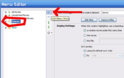
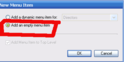
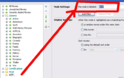
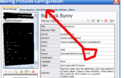
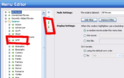
 South Africa
South Africa