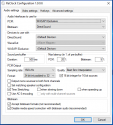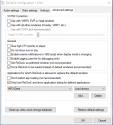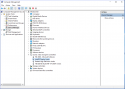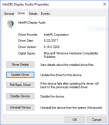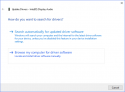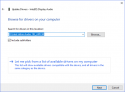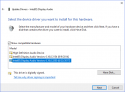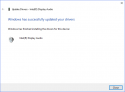- August 7, 2012
- 336
- 108
- Home Country
-
 Italy
Italy
I switched to MePo 2 with the release of MePo 2.1.1, and in the last months I focused on learning the program and fine tuning it for my needs.
One of the most difficult task was to configure WASAPI for video, or better, to find the right audio renderer to use, since MPAR doesn't work very well with MP2 for some reasons. The difficulties I had was that the MP audio renderer seems not to release the exclusive control of the audio device once a video is closed, causing the next video to get stuck in "loading" indefinitely.
I put up this little guide based on my findings for those who wants WASAPI for their video player too. This guide works with 2.1.1, 2.1.2, and 2.1.3 versions. It will probably work with future version either, but those are the only one I currently tested.
In this first post I'll explain what you'll get with WASAPI for video, and what you'll lose. I'll post more in the next days, mostly because I need to take screenshot and actually write the rest.
Why would you want WASAPI for video? There are few advantages and few issues.
If you're ok with all the drawbacks, and you want to try it, keep reading.
This is what you'll need:
In my living room instead, my Onkyo NR-TX646 was certified for 192/24 but my intel HDMI driver wasn't able to pass it through until I downgraded it.
Unfortunately this is a trial and error thing. Best way to understand if it's your driver or your audio device, is to check the specs in your amp. If they say it supports PCM 192/24, you're very likely to have issues with your driver.
In the next part we will install and configure ReClock and MePo 2 to output PCM 192/24 to your AVR.
I hope you enjoyed the reading.
One of the most difficult task was to configure WASAPI for video, or better, to find the right audio renderer to use, since MPAR doesn't work very well with MP2 for some reasons. The difficulties I had was that the MP audio renderer seems not to release the exclusive control of the audio device once a video is closed, causing the next video to get stuck in "loading" indefinitely.
I put up this little guide based on my findings for those who wants WASAPI for their video player too. This guide works with 2.1.1, 2.1.2, and 2.1.3 versions. It will probably work with future version either, but those are the only one I currently tested.
In this first post I'll explain what you'll get with WASAPI for video, and what you'll lose. I'll post more in the next days, mostly because I need to take screenshot and actually write the rest.
Why would you want WASAPI for video? There are few advantages and few issues.
- You can send untouched PCM to the AVR that you can later process with Dolby Prologic and other spatial algorithm directly in the AVR. If you have configured Windows in 5.1 mode, its audio renderer has the bad habit of adding silent channels to stereo tracks, sending to the AVR a fake 5.1 stream that you won't be able to process with Pro Logic successfully. Now, some of you might think Dolby Prologic is bad. Maybe, but I found that it does a very good job in making the voice clearer. I'm not a native English speaker, and most stereo tracks have a terrible volume for speech, which is essential for me.
- You can send PCM at full rate when available (192kHz/24bit) through HDMI.
- You can still send bitstreaming for proprietary codec. This is specifically important for object based codecs like DTS:X or Atmos. As far as I know, for now the AVR is the best block in the chain to process those codecs, since it's the only one who knows the real positioning of your speakers.
As a bonus, you can see those little fancy lights lit based on the codec you're bitstreaming, if you really mind.
- WASAPI requires exclusive control of the audio device. Forget any other sound output than the video you're playing. NO windows sounds, no skin sounds. Just plain audio sound from the video stream.
- It breaks PIP. Obviously, PIP is an entire new player instance, and both player instances can't have exclusive control over one single audio device. You'll receive an ugly error message if you try to start a second video. That unless they can send one of the two streams to a null audio renderer, which I don't think it's even possible.
- I had some issues with Live TV and WASAPI from a remote client. The voice seems to go out of sync after a few minutes. I'm still investigating this issue since it seems to be completely random for now.
If you're ok with all the drawbacks, and you want to try it, keep reading.
This is what you'll need:
- For the WASAPI part, an audio renderer. I tried some of them, and my choice went with ReClock. It has a pretty extensive interface with enough options to fine tune your system, without being too much invasive. It has a wonderful option where you can limit its scope to single programs, excellent if you use your system for other uses than only MePo 2 (Like I do for one of my remote clients).
- NB: You'll still use LAV Audio and LAV video (or your favorite choice) as audio and video codecs.
- To send full rate 192kHz/24bit audio, a good HDMI driver for your graphic card. Now, while this seems trivial, I found that with Intel integrated video card, it's not at all. I had to downgrade my Intel HDMI Audio Device driver to version 6.16 to make it work. The good side of this, is I haven't missed any feature, and everything is still working after 4 months. I haven't tried with Nvidia or ATI simply because I don't have one, so if anyone of you wants to try and give his feedback on this, I'm here. To test if your driver is ready for 192/24 follow this procedure (on windows 10, windows 8 and windows 7 might differ):
- Right click your sound icon in the task bar and chose "recording device".
- Double click your HDMI output to open the properties pane.
- Go to supported formats and see if you have 192.0 kHz under sample rates. Check it.
- Go do the advanced tab, and select 24bit, 192 kHz (studio quality) on default format, and test it. This will test your output device to see if it can actually play the format. If you can't hear anything, either your HDMI driver can't send it, or your audio device can't play it.
In my living room instead, my Onkyo NR-TX646 was certified for 192/24 but my intel HDMI driver wasn't able to pass it through until I downgraded it.
Unfortunately this is a trial and error thing. Best way to understand if it's your driver or your audio device, is to check the specs in your amp. If they say it supports PCM 192/24, you're very likely to have issues with your driver.
In the next part we will install and configure ReClock and MePo 2 to output PCM 192/24 to your AVR.
I hope you enjoyed the reading.