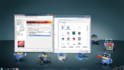- December 6, 2008
- 126
- 2
- Home Country
-
 United States of America
United States of America
My HTPC is running Vista Ultimate (and MP 1.01) with a ATI 4670 video card and the latest drivers, and it's connected via HDMI cable.
While I was building and testing the HTPC, I had it hooked up to a Samsung 21-inch LCD TV at it's native resolution of 1440x900 and it looked sharp and clear.
I finally hooked it up to our 57-inch Mitsubishi DLP last night, and changed the resolution to 1950x1080 (which I thought was the native resolution on the TV). However, the display looks like what you see when you've selected something other than the native resolution of the monitor - the text is kinda muddy and distorted.
I tried all of the available resolutions, and I even played with the overscan setting in the Catalyst drivers, but nothing seems to fix it.
Is this merely the nature of DLP TV's when displaying in Windows, or is there something I can do about it?
While I was building and testing the HTPC, I had it hooked up to a Samsung 21-inch LCD TV at it's native resolution of 1440x900 and it looked sharp and clear.
I finally hooked it up to our 57-inch Mitsubishi DLP last night, and changed the resolution to 1950x1080 (which I thought was the native resolution on the TV). However, the display looks like what you see when you've selected something other than the native resolution of the monitor - the text is kinda muddy and distorted.
I tried all of the available resolutions, and I even played with the overscan setting in the Catalyst drivers, but nothing seems to fix it.
Is this merely the nature of DLP TV's when displaying in Windows, or is there something I can do about it?