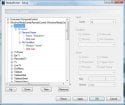Thanks for all of the suggestions, guys. I clearly need to play around with "DefaultWideHD" a bit more! 
 I must try that to see what it is like.
I must try that to see what it is like.
 Again I need to try this.
Again I need to try this.
 , and should be unnecessary when using a remote control.
, and should be unnecessary when using a remote control.
Anyway, thanks again for the suggestions. I must play some more with MP 1.15, and see what alternative solutions will satisfy my exacting requirements.
-- from CyberSimian in the UK
I didn't know there was one!I use the home screen with the vertical menu
This sounds more like what I was looking for.set up "Exit Media Portal" from the Exit section as an Icon on the main menu
In the old "DefaultWide", the "Green Marble" button (START) on the remote control takes you directly to the "Home" panel (or did I imagine that?). That is why a single press on the "Home" panel to get the "Close" dialogue would be a good solution for MCE remotes.The only disadvantage is that you have to go all the way back to the main menu from where you are in order to access that menu item.
Yes, I use that with the old "DefaultWide" when I am using my Microsoft MCE remote (my Ortek/Hama has a dedicated "Close" button). But I think that the "TopBar" is uglyDon´t forget the possibility to use the last 2 buttons in topbar
Anyway, thanks again for the suggestions. I must play some more with MP 1.15, and see what alternative solutions will satisfy my exacting requirements.
-- from CyberSimian in the UK

 United Kingdom
United Kingdom