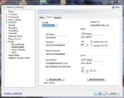- January 3, 2008
- 890
- 556
- Home Country
-
 Germany
Germany
- Moderator
- #1
EmailScheduler V1.0.6.0 released on 17.Apr.2010
Important: I have stopped the development of this plugin, as I am no more using it since i discovered teamviewer. With teamviewer you can control remotely your computer without the need of opening a port on the router. It is free for personal use and allows to control your pc from a web browser. There also exists an android and iphone app.It is very easy to set up and together with the Fritz Box you can wake up your remote computer out of standby. Just google for teamviewer.
- Never again miss your favourite TV show when you are off road. Send an email to TV server and schedule your recordings by a simple text email
- EmailScheduler is checking your email account periodically and scanning your emails for add schedule and delete schedule requests
- An autocompletion algorithm allows you to just send the program name and TV server will add the recording and search the EPG data for the channel, start and end time.
- Optional parameters do allow a more advanced scheduling technique
- Email support for creating a Tv Wish list
Requirements:
MediaPortal 1.0.0 or 1.0.1 or 1.0.2 or 1.1RC1 or 1.1RC2 or 1.1RC3
Tested with XP (SP3 32 bit), Vista (SP2 32 bit) and Windows 7 (64 bit)
Installation:
- Start the MediaPortal Extension Installer (MPEI) which can be found in your MediaPortal program directory and install EmailScheduler
- In the EmailScheduler Installer window click "Install" (make sure you read the manual)
- Push the buttons “Readme”, “Install” and “Exit”. Enable the plugin in the TV server configuration.
For Users with a TV Server only Installation: The MPEI installer will unzip all files in the
%PROGRAMDATA%\Team MediaPortal\MediaPortal\Installer\EmailScheduler folder. If
you have a computer with a TV server only installation you can copy this folder to the TV
server and install it there.
Quick Usage:
- Create a separate email account for your TV server. This account should be used only for recording schedules to achieve best performance.
- Enter your provider settings, your user name and your password. The server will be checked for new mails according to the “Check Email Hours”.
- Define your subject. This will be used as a filter and only emails with the same subject will be evaluated.
- You can define security features like password, tan, trusted senders or recording hour limits
- Now you are set up and can send emails from anywhere in the world to your Tv server. The most simple syntax is just one email line ADDPROGRAM = <program name>. The program name must match the program title in the EPG data. The complete syntax is explained in the Detailed Usage Guide.
Known Issues:
Version History:
Version 1.0.6.0 released on 16.Apr.2010
* support added for MP1.1RC2
version 1.0.5.0 released on 4.Apr.2010
* if the system goes into standby/hibernation the email server connection will be terminated. This could cause a Tvserver exception in the old version
* added advanced recording / search options for tvWishList version 0.0.0.5 (do not use with 0.0.0.4 or older!)
* using improved conflict management from TvWishList
* supporting new MPEI2 installer
* priority will be used for scheduling
version 1.0.4.3 released on 30.jan.2010
* Improved error checking for the provider data
* added commands for supporting TvWishList via EmailScheduler like AddTV, DeleteTV, EditTV, ListTV
* added user defined counters for Max Email Processing count, Max EPG output number and Script Wait Minutes
* corrected manual on help=EPG data options
Version 1.0.4.2 released on 16.Jan.2010
* Email address of the SMTP server can be separately specified if it is not identical to the user name
* When TV server is started , receiving emails will be started first time after the checking interval
* Some providers did send the mail as a plain text mail and a html mail. Schedules got recorded twice before this fix.
V 1.0.4.1 released on 06.Jan.2010
* fixed email reading problem with Windows XP by downgrading email server read method to 1.0.3.0
* fixed installer bug for uninstalling plugin
* added autoinstaller support for Windows 7 and 64 bit versions
* added support for different smtp/pop3 server authorization with username and password
* changed TV_PROGRAM_FOLDER\EmailScheduler to TV_USER_FOLDER\EmailScheduler
* fixed bug for Processing ongoing “wait for completion” in case of error state
V 1.0.4.0 released on 04.Oct.2009
* using MPI installer for EmailScheduler
* date time conversion set to cultural invariant for all conversions
* improved autodetection of non English/German xp versions for MP1.1beta
V 1.0.3.1
* new keyword UseSchedulename=true for renaming recorded file, xmlfile and updating recording entry to the
schedule name
* minutes for next email check can be reduced down to 1 minute (recommended is a minimum time of 15 minutes!)
* server mail processing accelerated by less wait states (more effective reading of emails)
* 10 minute timeout for initial BUSY state waiting
* improved warning and error messages
* added keyword AddSchedule again
V 1.0.3.0 released on 22.Jun.2009
* added support for MediaPortal 1.1alpha. The installer will automatically detect the rigth pluginversion
* installer improvements have been copied over from BackupSettings
V 0.0.0.3 released on 07.Jun.2009
* minutes added for next email check, minimum checking interval is 5 minutes
* changed keyword ADDSCHEDULE to ADDPROGRAM
* partial names for matching program names when using PARTIALPROGRAM=<partial name>
* schedule allpartial matching program names using ALLPARTIALPROGRAMS=<partial name>
* help=epg return email with filtered epg data max number is 1000
* reply .response files for run command
* prevent standby during receiving emails
* new keyword Channelgroup=<groupname> for filtering channels
* list available drive space for help=schedules
* remove seconds in all date time formats: format is now yyyy-mm-dd_hh:mm
* max number of emails to be processed: 100
* max wait time for run scripts 5 minutes
V 0.0.0.2 released on 21.May2009
• faster server communication
• delete mail from server after processing
• run user scripts
• help schedules command
• help channels command
• bug fixes
• improved encoding (=3D issue of urev)
• support for html mails
V0.0.0.1 beta released on 09.May.2009
Acknowledgement:
Special thanks to _Agree_ for his MyMail plugin. I have reused his pop3 email class and without his plugin I could never have done EmailScheduler. The source code from _Agree_ has been modified for EmailScheduler.
Important: I have stopped the development of this plugin, as I am no more using it since i discovered teamviewer. With teamviewer you can control remotely your computer without the need of opening a port on the router. It is free for personal use and allows to control your pc from a web browser. There also exists an android and iphone app.It is very easy to set up and together with the Fritz Box you can wake up your remote computer out of standby. Just google for teamviewer.
- Never again miss your favourite TV show when you are off road. Send an email to TV server and schedule your recordings by a simple text email
- EmailScheduler is checking your email account periodically and scanning your emails for add schedule and delete schedule requests
- An autocompletion algorithm allows you to just send the program name and TV server will add the recording and search the EPG data for the channel, start and end time.
- Optional parameters do allow a more advanced scheduling technique
- Email support for creating a Tv Wish list
Requirements:
MediaPortal 1.0.0 or 1.0.1 or 1.0.2 or 1.1RC1 or 1.1RC2 or 1.1RC3
Tested with XP (SP3 32 bit), Vista (SP2 32 bit) and Windows 7 (64 bit)
Installation:
- Start the MediaPortal Extension Installer (MPEI) which can be found in your MediaPortal program directory and install EmailScheduler
- In the EmailScheduler Installer window click "Install" (make sure you read the manual)
- Push the buttons “Readme”, “Install” and “Exit”. Enable the plugin in the TV server configuration.
For Users with a TV Server only Installation: The MPEI installer will unzip all files in the
%PROGRAMDATA%\Team MediaPortal\MediaPortal\Installer\EmailScheduler folder. If
you have a computer with a TV server only installation you can copy this folder to the TV
server and install it there.
Quick Usage:
- Create a separate email account for your TV server. This account should be used only for recording schedules to achieve best performance.
- Enter your provider settings, your user name and your password. The server will be checked for new mails according to the “Check Email Hours”.
- Define your subject. This will be used as a filter and only emails with the same subject will be evaluated.
- You can define security features like password, tan, trusted senders or recording hour limits
- Now you are set up and can send emails from anywhere in the world to your Tv server. The most simple syntax is just one email line ADDPROGRAM = <program name>. The program name must match the program title in the EPG data. The complete syntax is explained in the Detailed Usage Guide.
Known Issues:
Version History:
Version 1.0.6.0 released on 16.Apr.2010
* support added for MP1.1RC2
version 1.0.5.0 released on 4.Apr.2010
* if the system goes into standby/hibernation the email server connection will be terminated. This could cause a Tvserver exception in the old version
* added advanced recording / search options for tvWishList version 0.0.0.5 (do not use with 0.0.0.4 or older!)
* using improved conflict management from TvWishList
* supporting new MPEI2 installer
* priority will be used for scheduling
version 1.0.4.3 released on 30.jan.2010
* Improved error checking for the provider data
* added commands for supporting TvWishList via EmailScheduler like AddTV, DeleteTV, EditTV, ListTV
* added user defined counters for Max Email Processing count, Max EPG output number and Script Wait Minutes
* corrected manual on help=EPG data options
Version 1.0.4.2 released on 16.Jan.2010
* Email address of the SMTP server can be separately specified if it is not identical to the user name
* When TV server is started , receiving emails will be started first time after the checking interval
* Some providers did send the mail as a plain text mail and a html mail. Schedules got recorded twice before this fix.
V 1.0.4.1 released on 06.Jan.2010
* fixed email reading problem with Windows XP by downgrading email server read method to 1.0.3.0
* fixed installer bug for uninstalling plugin
* added autoinstaller support for Windows 7 and 64 bit versions
* added support for different smtp/pop3 server authorization with username and password
* changed TV_PROGRAM_FOLDER\EmailScheduler to TV_USER_FOLDER\EmailScheduler
* fixed bug for Processing ongoing “wait for completion” in case of error state
V 1.0.4.0 released on 04.Oct.2009
* using MPI installer for EmailScheduler
* date time conversion set to cultural invariant for all conversions
* improved autodetection of non English/German xp versions for MP1.1beta
V 1.0.3.1
* new keyword UseSchedulename=true for renaming recorded file, xmlfile and updating recording entry to the
schedule name
* minutes for next email check can be reduced down to 1 minute (recommended is a minimum time of 15 minutes!)
* server mail processing accelerated by less wait states (more effective reading of emails)
* 10 minute timeout for initial BUSY state waiting
* improved warning and error messages
* added keyword AddSchedule again
V 1.0.3.0 released on 22.Jun.2009
* added support for MediaPortal 1.1alpha. The installer will automatically detect the rigth pluginversion
* installer improvements have been copied over from BackupSettings
V 0.0.0.3 released on 07.Jun.2009
* minutes added for next email check, minimum checking interval is 5 minutes
* changed keyword ADDSCHEDULE to ADDPROGRAM
* partial names for matching program names when using PARTIALPROGRAM=<partial name>
* schedule allpartial matching program names using ALLPARTIALPROGRAMS=<partial name>
* help=epg return email with filtered epg data max number is 1000
* reply .response files for run command
* prevent standby during receiving emails
* new keyword Channelgroup=<groupname> for filtering channels
* list available drive space for help=schedules
* remove seconds in all date time formats: format is now yyyy-mm-dd_hh:mm
* max number of emails to be processed: 100
* max wait time for run scripts 5 minutes
V 0.0.0.2 released on 21.May2009
• faster server communication
• delete mail from server after processing
• run user scripts
• help schedules command
• help channels command
• bug fixes
• improved encoding (=3D issue of urev)
• support for html mails
V0.0.0.1 beta released on 09.May.2009
Acknowledgement:
Special thanks to _Agree_ for his MyMail plugin. I have reused his pop3 email class and without his plugin I could never have done EmailScheduler. The source code from _Agree_ has been modified for EmailScheduler.