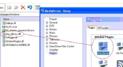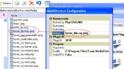You are using an out of date browser. It may not display this or other websites correctly.
You should upgrade or use an alternative browser.
You should upgrade or use an alternative browser.
Blu-Ray / HD-DVD Player with PowerDVD (a working solution) (12 Viewers)
- Thread starter MoPhat
- Start date
I have modified the plugin so it should launch powerdvd8 here is the link to the HD_Starter File
Click Here
!
!Remember to change the path as the HD_starter file is now called HD_Starter_PowerDVD8.exe
Let me know if you have any problems
I get the "missing or invalid file" in mediaportal... but your hd starter file works in itself outside mediaportal... give me a screenshot of how the config screen should look for the plugin in mediaportal..
do u need to change anything with the dll's or dll fix?
- April 26, 2008
- 3
- 0
- Home Country
-
 Austria
Austria
Hi!
Thanks for your great PlugIn. It works fine with PowerDVD 8.
However, my Remote does not work in PowerDVD. Its a Centarea Master Remove II aka Sunwave SMR-140. In Mediaportal its working great. Is there anything I can do to make PowerDVD work with my Remote?
Regards
Thanks for your great PlugIn. It works fine with PowerDVD 8.
However, my Remote does not work in PowerDVD. Its a Centarea Master Remove II aka Sunwave SMR-140. In Mediaportal its working great. Is there anything I can do to make PowerDVD work with my Remote?
Regards
- November 26, 2007
- 29
- 2
- Home Country
-

all,
a lot of issues raised in this thread should be self-solvable, so long as you understand how the plugin works. It's really quite simple. Some points to note are:
1. the first part of the plugin is a DLL that gives you a "multishortcut" entry in your plugins list. This DLL is not unique or new to HD_Starter. It is a generic plugin that allows MP to launch an executable or script from either the main menu or the My Plugins menu.
- To configure the multishortcut plugin, place the hd_starter.dll and dllfix.exe files in the MP/plugins/windows directory. Rename hd_starter.dll to "some name.dll" where "some name" is the name you want the plugin to appear as in MP setup. Run dllfix.exe to register "some name.dll" as a plugin.
ISSUES: if you dont have the "some name" plugin listed in MP setup at this point, you've done something wrong already. Try again!
2. The second part of the plugin is the bit MoPhat developed. HD_starter.exe is a compiled AutoHotKey script that launches power dvd and translates remote keypresses into keystrokes that suit PDVD rather than MP. It also watches for a particular remote command (the Back button) which triggers PDVD to close and MP to re-open.
- To configure multishortcut to launch HD_starter.exe, open the "some name" plugin in MP setup and fill in the following fields:
Button Caption = the name of the MP menu item that will lauch PDVD
Picture = the filename of the MP menu item icon. File must exist under MP/skin/<skin name>/media and must be called "hover_something.png". This is where you put MoPhat's hover_Blu-Ray.png.
PluginID = random. Must not be identical to any other pluginID
Exefile = FULL path to HD_starter.exe. If you have changed the name or location of this file e.g. to HD_Starter_PowerDVD8.exe, you must update this config field. This file can exist anywhere on your drive, but for neatness, the best place to put it is with the other plugin files under MP/plugins/windows.
ISSUES: if you get an "invlaid or missing file" error, you have to fix the Exefile field. If the plugin "works" but the remote buttons dont do what you expect, you may have to recompile the AutoHotKey script to suit your config.
3. To recompile the AutoHotKey script to suit your remote setup (as i have for my MCE remote and powerdvd8). Download and install AutoHotKey, then right click on MoPhat's HD_Starter.ahk file and select "edit script". Edit the path of your PDVD install, edit the keymapping, edit the function that causes PDVD to close and MP to re-open. Save the file, then right click it again and select "compile script". You will get a new HD_starter.exe with your custom settings. AHK scripts are like powerful batch file scripts. You can do some tricky stuff if you learn the syntax, but for most people, this isnt necessary.
there....hope that explains some issues a little better than the piecemeal responses that are spread throughout the thread.
a lot of issues raised in this thread should be self-solvable, so long as you understand how the plugin works. It's really quite simple. Some points to note are:
1. the first part of the plugin is a DLL that gives you a "multishortcut" entry in your plugins list. This DLL is not unique or new to HD_Starter. It is a generic plugin that allows MP to launch an executable or script from either the main menu or the My Plugins menu.
- To configure the multishortcut plugin, place the hd_starter.dll and dllfix.exe files in the MP/plugins/windows directory. Rename hd_starter.dll to "some name.dll" where "some name" is the name you want the plugin to appear as in MP setup. Run dllfix.exe to register "some name.dll" as a plugin.
ISSUES: if you dont have the "some name" plugin listed in MP setup at this point, you've done something wrong already. Try again!
2. The second part of the plugin is the bit MoPhat developed. HD_starter.exe is a compiled AutoHotKey script that launches power dvd and translates remote keypresses into keystrokes that suit PDVD rather than MP. It also watches for a particular remote command (the Back button) which triggers PDVD to close and MP to re-open.
- To configure multishortcut to launch HD_starter.exe, open the "some name" plugin in MP setup and fill in the following fields:
Button Caption = the name of the MP menu item that will lauch PDVD
Picture = the filename of the MP menu item icon. File must exist under MP/skin/<skin name>/media and must be called "hover_something.png". This is where you put MoPhat's hover_Blu-Ray.png.
PluginID = random. Must not be identical to any other pluginID
Exefile = FULL path to HD_starter.exe. If you have changed the name or location of this file e.g. to HD_Starter_PowerDVD8.exe, you must update this config field. This file can exist anywhere on your drive, but for neatness, the best place to put it is with the other plugin files under MP/plugins/windows.
ISSUES: if you get an "invlaid or missing file" error, you have to fix the Exefile field. If the plugin "works" but the remote buttons dont do what you expect, you may have to recompile the AutoHotKey script to suit your config.
3. To recompile the AutoHotKey script to suit your remote setup (as i have for my MCE remote and powerdvd8). Download and install AutoHotKey, then right click on MoPhat's HD_Starter.ahk file and select "edit script". Edit the path of your PDVD install, edit the keymapping, edit the function that causes PDVD to close and MP to re-open. Save the file, then right click it again and select "compile script". You will get a new HD_starter.exe with your custom settings. AHK scripts are like powerful batch file scripts. You can do some tricky stuff if you learn the syntax, but for most people, this isnt necessary.
there....hope that explains some issues a little better than the piecemeal responses that are spread throughout the thread.
Attachments
- April 26, 2008
- 3
- 0
- Home Country
-
 Austria
Austria
Hi!
ob1:
Thx for pointing some things out for me.
I just modified the HD-Starter Source File for the Centarea Master Remote II:
The problem was that the replaced key was sent, before CTRL and/or SHIFT was released by the remote, so PowerDVD got the wrong key (ex. CTRL-N instead of N-only).
Maybe this helps someone.
Regards
ob1:
Thx for pointing some things out for me.
I just modified the HD-Starter Source File for the Centarea Master Remote II:
Code:
; Exit
Backspace::Esc
return
; Stop
J::s
return
; Start playing
^+p:: ;Enter
SendInput, {Shift Up}{Ctrl Up}{p Up}{Enter}
return
; Switch audio Streams
;a::h
;return
; Rewind
^+b:: ;b
SendInput, {Shift Up}{Ctrl Up}{b}
return
; Fast Forward
^+f:: ;f
SendInput, {Shift Up}{Ctrl Up}{f}
return
; Play Previous
^b:: ;p
SendInput, {Ctrl Up}{b Up}{p}
return
; Play Next
^f:: ;n
SendInput, {Ctrl Up}{f Up}{n}
return
; Home Screen /Disc Home
^e:: ;l
SendInput, {Ctrl Up}{e Up}{l}
return
; Fullscreen
x:
return
; Displays/hides pop-up menu for Blu-ray Disc titles only
^g:: ;^p
SendInput, {g Up}{Ctrl Down}{p}{Ctrl Up}
return
; Mute volume
F8::q
returnThe problem was that the replaced key was sent, before CTRL and/or SHIFT was released by the remote, so PowerDVD got the wrong key (ex. CTRL-N instead of N-only).
Maybe this helps someone.
Regards
Works like a charm with the newest build of PowerDVD 8, which was just released three days back. Update can be downloaded here:
Updates - CyberLink PowerDVD - Movie Playback
It now supports BD Profile 2.0.
Updates - CyberLink PowerDVD - Movie Playback
It now supports BD Profile 2.0.
I am making some modifications on the HD_Started Script. I will like the execute a keyboard command (ctrl+9) (mapped for Daemon tools) to unmount an ISO when I exit Powerdvd using my hauppauge remote.
When I press the exit key, the script must execute the ctrl+9 action with a delay about 6-10 second before the script continues executing the exit command to quit pdvd and return to MP (giving MP back focus for the remote)
Help on how to do this.
Thanks.
When I press the exit key, the script must execute the ctrl+9 action with a delay about 6-10 second before the script continues executing the exit command to quit pdvd and return to MP (giving MP back focus for the remote)
Help on how to do this.
Thanks.
- May 4, 2008
- 1
- 0
Hi,
I tried using this plug-in with Powerdvd 8 and this is working great. It just took me some time to find the
work-around between the posts...
Thanks,
Piet.
I tried using this plug-in with Powerdvd 8 and this is working great. It just took me some time to find the
work-around between the posts...
Thanks,
Piet.
HD_Starter script: 1) For NVIDIA cards 2) Start playback of disc automatically
I made a few minor modifications to the original HD_Starter script. These can be summarized as follows:
1) The original script allowed switching ATI cards between regular (i.e. 50Hz) refresh rate and 24Hz refresh rate (the latter being better for playback of film-based content on supported displays). I included the necessary lines of code to do the same for NVIDIA based cards.
2) PowerDVD now starts playback upon launch. This assumes that you have already inserted the disc before starting PowerDVD.
3) I am not hiding MediaPortal upon launch of PowerDVD anymore. I wasn't happy having to see my desktop background while it took PowerDVD some time to launch. Additionally, I am starting PowerDVD using "RunWait" instead of just "Run". This will (purposely) disallow any further actions in MediaPortal while it takes PowerDVD a few seconds to start up.
All changes to the original script have been bolded in the below code. Also, I had no need for the keyboard mapping changes that were at the very bottom and discarded them from my script.
I made a few minor modifications to the original HD_Starter script. These can be summarized as follows:
1) The original script allowed switching ATI cards between regular (i.e. 50Hz) refresh rate and 24Hz refresh rate (the latter being better for playback of film-based content on supported displays). I included the necessary lines of code to do the same for NVIDIA based cards.
2) PowerDVD now starts playback upon launch. This assumes that you have already inserted the disc before starting PowerDVD.
3) I am not hiding MediaPortal upon launch of PowerDVD anymore. I wasn't happy having to see my desktop background while it took PowerDVD some time to launch. Additionally, I am starting PowerDVD using "RunWait" instead of just "Run". This will (purposely) disallow any further actions in MediaPortal while it takes PowerDVD a few seconds to start up.
All changes to the original script have been bolded in the below code. Also, I had no need for the keyboard mapping changes that were at the very bottom and discarded them from my script.
Code:
;http://www.keyxl.com/aaab43b/275/PowerDVD-Ultra-keyboard-shortcuts.htm
;http://www.powerdvd.com-http.com/how-to-use-powerdvd.html
SetTitleMatchMode, 2
; Start sequence
IfWinNotExist, CyberLink PowerDVD
{
WinActivate, MediaPortal
;Stops Media playing in MP
Send {b}
[B];Switch nvidia to 24Hz mode
[COLOR="Red"]Run Rundll32.exe nvcpl.dll`, dtcfg setmode 1 1920 1080 32 24[/COLOR][/B]
[B] ;Run PowerDVD8 and have it play the inserted disc automatically
;Note 1: Change the drive letter (in this case D:) as appropriate
;Note 2: If you are not using PowerDVD8, you need to adjust the command line as appropriate
[COLOR="Red"]RunWait "%A_ProgramFiles%\CyberLink\PowerDVD8\PowerDVD8.exe" /FULLSCREEN D:[/COLOR][/B]
WinActivate, CyberLink PowerDVD
WinMaximize
Sleep, 500
[B];No need to minize MediaPortal, hence the next line is commented out[/B]
[B][COLOR="Red"];[/COLOR][/B]WinMinimize, MediaPortal
WinActivate, CyberLink PowerDVD
}
else
{
WinActivate, MediaPortal
;Stops Media playing in MP
Send, b
[B];Switch nvidia to 24Hz mode
[COLOR="Red"]Run Rundll32.exe nvcpl.dll`, dtcfg setmode 1 1920 1080 32 24[/COLOR][/B]
Sleep, 1000
[B];No need to minize MediaPortal, hence the next line is commented out[/B]
[B][COLOR="Red"];[/COLOR][/B]WinMinimize, MediaPortal
WinActivate, CyberLink PowerDVD
}
return
Escape::
IfWinExist, CyberLink PowerDVD
{
IfWinNotExist, MediaPortal
{
Run "%A_ProgramFiles%\Team MediaPortal\MediaPortal\MediaPortal.exe"
}
[B];Switch nvidia back to 60Hz mode (must change to 50 if you live in Europe)
[COLOR="Red"]Run Rundll32.exe nvcpl.dll`, dtcfg setmode 1 1920 1080 32 60[/COLOR][/B]
Sleep, 1000
;WinRestore , MediaPortal
Run "%A_ProgramFiles%\Team MediaPortal\MediaPortal\MediaPortal.exe"
WinClose, CyberLink PowerDVD
ExitApp
}
IfWinExist, MediaPortal
{
Send, , Escape, "%A_ProgramFiles%\Team MediaPortal\MediaPortal\MediaPortal.exe"
}
returnUsers who are viewing this thread
Online now: 13 (members: 0, guests: 13)