- August 14, 2010
- 42
- 16
- Home Country
-
 France
France
Hello lwerndly, I will explain here how FFDShow Raw post-processing is working in general, as it can help some other users too.
(Sorry for my english in advance)
Firstly, you have to understand that FFDShow Raw is not the FFDShow Video decoder, but it is the post-processing part from FFDShow, so you can use any video decoder you want.
Here is the simple graph how your video is rendering:
File Splitter -> Video decoder -> Post-processing (here FFDShow Raw) -> Windows Renderer
-> Audio decoder ->
In GraphStudio:
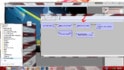
/!\ Please be aware to make your post-processing presets in FFDShow Raw and not FFDShow (Video decoder) as it's not the same thing, even if the configuration screen is very similar.
To easily test the post-processing in MediaPortal, you have to:
- Start MP in windowed mode, so you will easily see what happens:
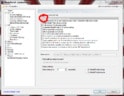
- Enable FFDShow Raw post-processing in MediaPortal:
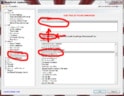
Once you have added and checked FFDShow Raw post-processing, just click on Filter properties button in the same screen.
Then you will see the FFDShow Raw settings screen, in the preset tab just add some of your presets or load my presets if you want:
(ffdshowPresets.rar at the end of my post)
You can see for example the TestBlackAndWhitePreset I made :
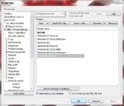
and go on the Picture properties tab to see that I've just set the saturation to 0:
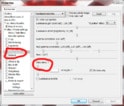
Now close and save MediaPortal settings and start MP.
Launch a video (for example an anime in MA2) then check on your windows taskbar the mini icons that has been loaded:
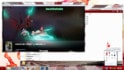
In my example you see 2 FFDShow icons, one for FFDShow Raw and one for FFDShow Video decoder (as I personally use FFDShow as Video decoder):
One more time:
/!\ Please be aware to make your post-processing presets in FFDShow Raw and not FFDShow (Video decoder) as it's not the same thing, even if the configuration screen is very similar.
So, just click on the FFDShow Raw icon that you see in my screen to open it's properties, go in presets tab, select TestBlackAndWhite and click apply:
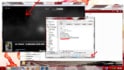
You can now see that your video is now playing in black and white, which has been a picture post processing.
So what have I coded in MyAnime2 ?
I just check on windows registry which presets has been set for FFDShow Raw and I propose to link and anime episode (or anime series, which is just multiple episodes) to a preset.
To test it, just go on MyAnime2 config screen in Advanced Options tab, check the 3 checkboxes as in screen:
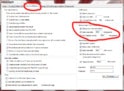
Then save the config and launch MediaPortal with MyAnime2. Go on a episode, launch the menu and go on POST-PROCESSING>>>:
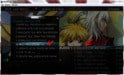
Select for example TESTBLACKANDWHITE preset :
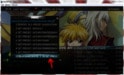
Then launch your episode and you will see a notification after 5s telling you that TESTBLACKANDWHITE preset has been set, and your video will go in black and white:
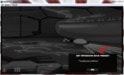
(please note that the 5s wait is for FFDShow Raw to have time to load, that's why I've coded it asynch in MA2)
If you don't want the preset to load for this episode anymore, just go on it, launch the menu, go to POST-PROCESSING>>> and choose REMOVE OLD PRESET ASSOCIATION:
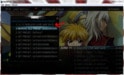
You can of course set a preset for a complete series going on it and just setting the preset for it:
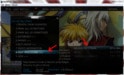
If you want to use the presets I've linked on this post, I personally use for old files (ie not AVC/H264) like XVid DivX:
- deband to remove the ugly banding often caused by these old codecs
- more saturation as these old codecs often wash the colors
- add sharpen or blur if needed
The presets I've made are like this:
- Saturation70Deband : saturation up to 70 + deband
- Saturation70DebandSharpen : saturation up to 70 + deband + sharpen edge
- Saturation80 : saturation up to 80
- Saturation80Deband : saturation up to 80 + deband (this is the one I use most often for washed colored anime files, ie old Xvid and DivX)
- Saturation80DebandSharpen : saturation up to 80 + deband + sharpen edge
- Saturation80DebandBlur : saturation up to 80 + deband + blur edge
(Sorry for my english in advance)
Firstly, you have to understand that FFDShow Raw is not the FFDShow Video decoder, but it is the post-processing part from FFDShow, so you can use any video decoder you want.
Here is the simple graph how your video is rendering:
File Splitter -> Video decoder -> Post-processing (here FFDShow Raw) -> Windows Renderer
-> Audio decoder ->
In GraphStudio:
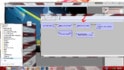
/!\ Please be aware to make your post-processing presets in FFDShow Raw and not FFDShow (Video decoder) as it's not the same thing, even if the configuration screen is very similar.
To easily test the post-processing in MediaPortal, you have to:
- Start MP in windowed mode, so you will easily see what happens:
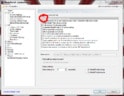
- Enable FFDShow Raw post-processing in MediaPortal:
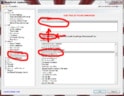
Once you have added and checked FFDShow Raw post-processing, just click on Filter properties button in the same screen.
Then you will see the FFDShow Raw settings screen, in the preset tab just add some of your presets or load my presets if you want:
(ffdshowPresets.rar at the end of my post)
You can see for example the TestBlackAndWhitePreset I made :
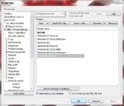
and go on the Picture properties tab to see that I've just set the saturation to 0:
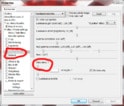
Now close and save MediaPortal settings and start MP.
Launch a video (for example an anime in MA2) then check on your windows taskbar the mini icons that has been loaded:
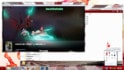
In my example you see 2 FFDShow icons, one for FFDShow Raw and one for FFDShow Video decoder (as I personally use FFDShow as Video decoder):
One more time:
/!\ Please be aware to make your post-processing presets in FFDShow Raw and not FFDShow (Video decoder) as it's not the same thing, even if the configuration screen is very similar.
So, just click on the FFDShow Raw icon that you see in my screen to open it's properties, go in presets tab, select TestBlackAndWhite and click apply:
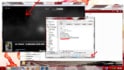
You can now see that your video is now playing in black and white, which has been a picture post processing.
So what have I coded in MyAnime2 ?
I just check on windows registry which presets has been set for FFDShow Raw and I propose to link and anime episode (or anime series, which is just multiple episodes) to a preset.
To test it, just go on MyAnime2 config screen in Advanced Options tab, check the 3 checkboxes as in screen:
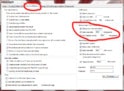
Then save the config and launch MediaPortal with MyAnime2. Go on a episode, launch the menu and go on POST-PROCESSING>>>:
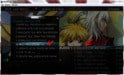
Select for example TESTBLACKANDWHITE preset :
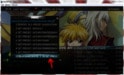
Then launch your episode and you will see a notification after 5s telling you that TESTBLACKANDWHITE preset has been set, and your video will go in black and white:
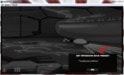
(please note that the 5s wait is for FFDShow Raw to have time to load, that's why I've coded it asynch in MA2)
If you don't want the preset to load for this episode anymore, just go on it, launch the menu, go to POST-PROCESSING>>> and choose REMOVE OLD PRESET ASSOCIATION:
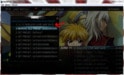
You can of course set a preset for a complete series going on it and just setting the preset for it:
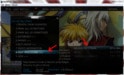
If you want to use the presets I've linked on this post, I personally use for old files (ie not AVC/H264) like XVid DivX:
- deband to remove the ugly banding often caused by these old codecs
- more saturation as these old codecs often wash the colors
- add sharpen or blur if needed
The presets I've made are like this:
- Saturation70Deband : saturation up to 70 + deband
- Saturation70DebandSharpen : saturation up to 70 + deband + sharpen edge
- Saturation80 : saturation up to 80
- Saturation80Deband : saturation up to 80 + deband (this is the one I use most often for washed colored anime files, ie old Xvid and DivX)
- Saturation80DebandSharpen : saturation up to 80 + deband + sharpen edge
- Saturation80DebandBlur : saturation up to 80 + deband + blur edge
Attachments
Last edited:
