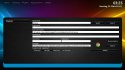- February 7, 2013
- 240
- 202
- 54
- Home Country
-
 Germany
Germany
[COLOR=%s]See also[/COLOR] [COLOR=%s]wiki documentation[/COLOR]
Please use the links in the wikipage for issues and bugs.
This makes it easier to keep an overview.
Update: 23.03.2014
I have a litle bit work on as.
Go to settings => AppLauncher
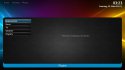
Now you can Select Add (a new Entry in AppLauncherlist), Edit and Delete

First select Add
This is the Place for all needed Informations for a application.
I hope thats all.
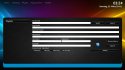
There are 3 ways to added a App.
1. Enter the Path manually.
2. For installed App use the Selectbutton
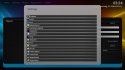
3. Use the Filebrowser with the Searchbutton.
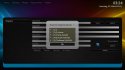
Now you can Edit a Description and all other Informations.
If you have select a .exe File, the Icon will automatically displayed.
For Specials you can select a Image.
After this you cal all your App start in the Applauncher.

Now the Edit and Delete Buttons in Settings are working.
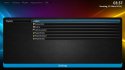
Update 01.04.2014
On Start a extern App, now you can switch the Status of the current playing Items.
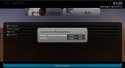
[COLOR=%s]Attention[/COLOR]
Start with Username and Password - Untested
Start as Admin - Not working
EDIT:
The latest version of App Launcher is part of the regular MediaPortal 2 installer.
-> No separate download is required, the Wiki page is updated based on latest Nereus skin.
Please use the links in the wikipage for issues and bugs.
This makes it easier to keep an overview.
Update: 23.03.2014
I have a litle bit work on as.
Go to settings => AppLauncher
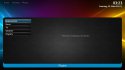
Now you can Select Add (a new Entry in AppLauncherlist), Edit and Delete

First select Add
This is the Place for all needed Informations for a application.
I hope thats all.
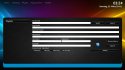
There are 3 ways to added a App.
1. Enter the Path manually.
2. For installed App use the Selectbutton
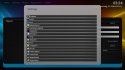
3. Use the Filebrowser with the Searchbutton.
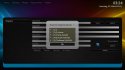
Now you can Edit a Description and all other Informations.
If you have select a .exe File, the Icon will automatically displayed.
For Specials you can select a Image.
After this you cal all your App start in the Applauncher.

Now the Edit and Delete Buttons in Settings are working.
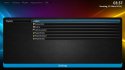
Update 01.04.2014
On Start a extern App, now you can switch the Status of the current playing Items.
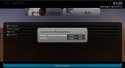
[COLOR=%s]Attention[/COLOR]
Start with Username and Password - Untested
Start as Admin - Not working
EDIT:
The latest version of App Launcher is part of the regular MediaPortal 2 installer.
-> No separate download is required, the Wiki page is updated based on latest Nereus skin.
Attachments
Last edited by a moderator: