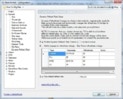- March 4, 2008
- 2,114
- 1,176
- Home Country
-
 Netherlands
Netherlands
I am already started on rewriting the first post. It will take some time to get it to match the settings for MP 1.01 release. The firstpost will be adjusted accordingly (amd maybe also the wiki).
jameson_uk: if you leave the command line BLANK, MP will try to change refreshrate via windows itself. THis works very well for me.
If you run into problems with that option, you can try 12noon in a batch/command file. This way, you can build in a wait.exe command to prevent starting issues.
jameson_uk: if you leave the command line BLANK, MP will try to change refreshrate via windows itself. THis works very well for me.
If you run into problems with that option, you can try 12noon in a batch/command file. This way, you can build in a wait.exe command to prevent starting issues.