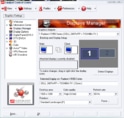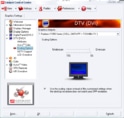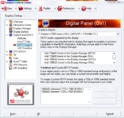- December 12, 2008
- 120
- 4
- Home Country
-
 Netherlands
Netherlands
First of all thanks for your reply!
Unfortunatly the TV hasn't got any VGA inputs, I'm stuck with HDMI.
Because I'm quite new in this sort of things, can I ask you some clearification?
I also looked into the user manual, but as far as I can determine there is no adjustment possible to set "overscan"
Below I listed the possible formats of my screen, can I do something with them?
•Computer formats
Resolution Refresh rate
Resolution Refresh rate
Tia, Johnnie
In your case (TV Panel with native res 1366*768, square pixels) I would hook up the TV with a VGA-cable and set this resolution in CCC. This resolution would be possible with CCC over VGA I guess. In other words try to get 1:1 pixel mapping, this is the key. You get this most easily over VGA. You would be happy with the result. HDMI is designed for 1080 or 720 vertical resolution.
Unfortunatly the TV hasn't got any VGA inputs, I'm stuck with HDMI.
Because I'm quite new in this sort of things, can I ask you some clearification?
As I understand from you're answer is that the settings 1366*768 is only valuable to VGA connection. right?
What is 1:1 pixel mapping?
How can I set the configuration in CCC or Vista to 1080 or 720 vertical resolution?
What is 1:1 pixel mapping?
How can I set the configuration in CCC or Vista to 1080 or 720 vertical resolution?
I also looked into the user manual, but as far as I can determine there is no adjustment possible to set "overscan"
What sort of effect does this setting have?
Below I listed the possible formats of my screen, can I do something with them?
•Computer formats
Resolution Refresh rate
640 x 480 60, 72, 75, 85Hz
800 x 600 60, 72, 75, 85Hz
1024 x 768 60, 70, 75, 85Hz
•Video formats800 x 600 60, 72, 75, 85Hz
1024 x 768 60, 70, 75, 85Hz
Resolution Refresh rate
480i 60Hz
480p 60Hz
576i 50Hz
576p 50Hz
720p 50, 60Hz
1080i 50, 60Hz
1080p 50Hz, 60Hz
480p 60Hz
576i 50Hz
576p 50Hz
720p 50, 60Hz
1080i 50, 60Hz
1080p 50Hz, 60Hz
Tia, Johnnie