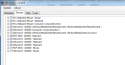- April 30, 2016
- 14
- 3
- 57
- Home Country
-
 United States of America
United States of America
Greetings,
I have a Windows 7 machine running Windows Media Center with a Hauppauge WinTV-DCR-2650 to receive my RC6 Remote Control signals (I use the HD HomeRun Prime to do my tuning). This setup works fine, including my RC6 remote.
I just installed MediaPortal 1.14 on this same machine, and I cannot get the RC6 remote to work properly. When I press any of the arrow buttons, MP beeps once or twice but there is no movement on the screen.
I've tried setting up MediaPortal Configuration two different ways:
1) Remotes and Input Devices...HID tab: "Use generic HID device" - beeps, nothing happens onscreen
2) Remotes and Input Devices...Hauppauge tab: "Use Hauppauge Remote" -- I even tried checking "Filter doubleclicks" (I also read in another forum that the Hauppauge tab is for remote control IR receivers that plug directly into a Hauppauge card. My DCR-2650 receives the signal, and is connected to the PC via USB.)
I also tried remapping the keys, but every button I pressed entered "0" into the field.
I went back into WMC, and the remote still works fine there.
My ultimate goal is to get MediaPortal working so I can get rid of WMC.
Any help would be appreciated.
Thanks!
- Bob
I have a Windows 7 machine running Windows Media Center with a Hauppauge WinTV-DCR-2650 to receive my RC6 Remote Control signals (I use the HD HomeRun Prime to do my tuning). This setup works fine, including my RC6 remote.
I just installed MediaPortal 1.14 on this same machine, and I cannot get the RC6 remote to work properly. When I press any of the arrow buttons, MP beeps once or twice but there is no movement on the screen.
I've tried setting up MediaPortal Configuration two different ways:
1) Remotes and Input Devices...HID tab: "Use generic HID device" - beeps, nothing happens onscreen
2) Remotes and Input Devices...Hauppauge tab: "Use Hauppauge Remote" -- I even tried checking "Filter doubleclicks" (I also read in another forum that the Hauppauge tab is for remote control IR receivers that plug directly into a Hauppauge card. My DCR-2650 receives the signal, and is connected to the PC via USB.)
I also tried remapping the keys, but every button I pressed entered "0" into the field.
I went back into WMC, and the remote still works fine there.
My ultimate goal is to get MediaPortal working so I can get rid of WMC.
Any help would be appreciated.
Thanks!
- Bob